How to Download and Install BYDFi Application for Laptop/PC (Windows, macOS)

How to Download and Install BYDFi App on Windows
1. Click on the “Download” icon - [More options].
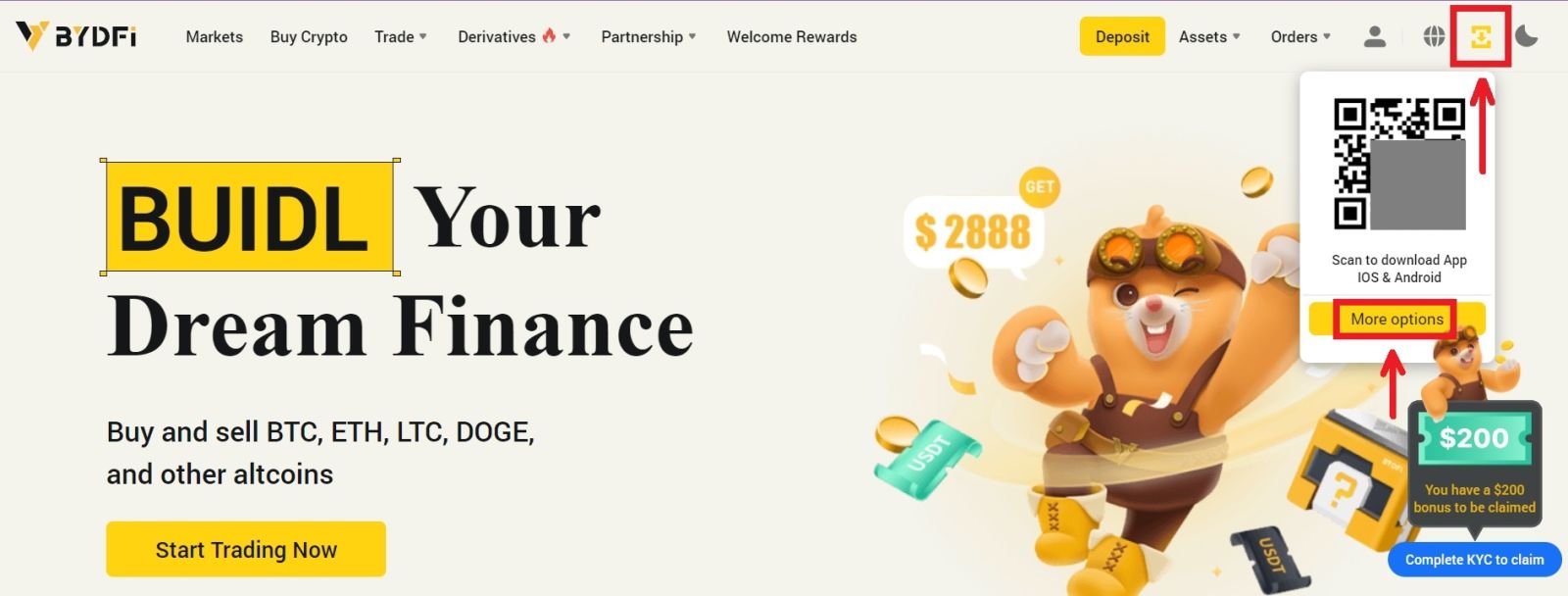
2. Click on [Windows] and wait for the download. Click on the file.
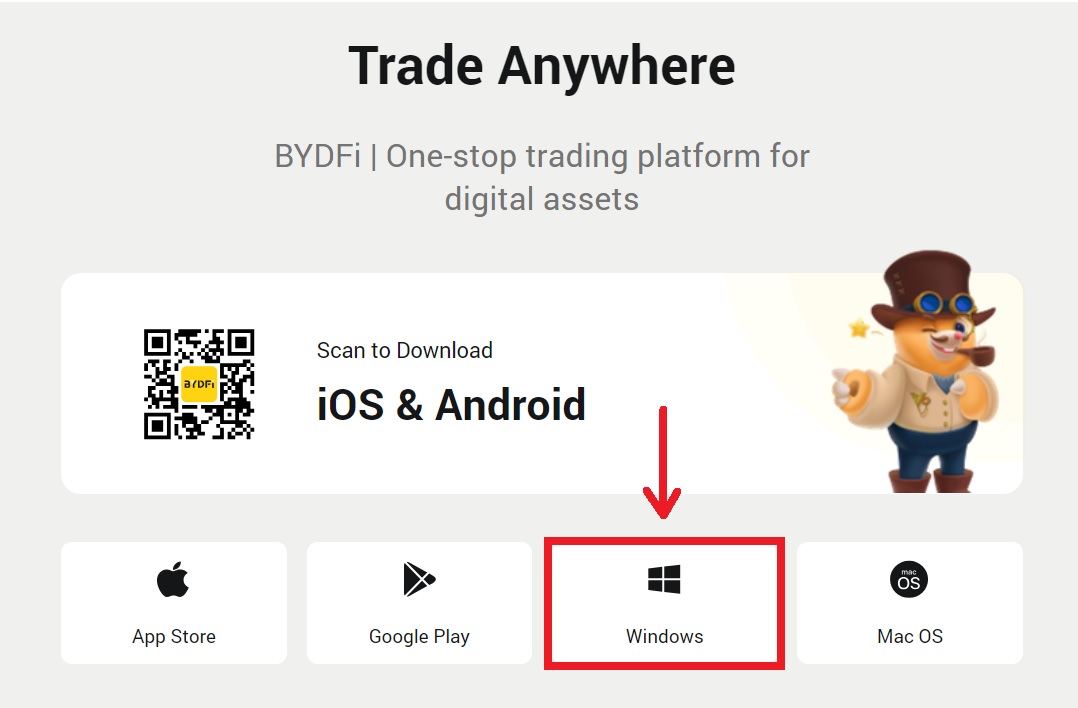
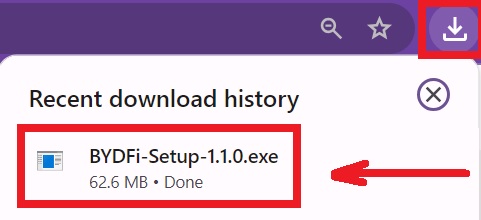
3. Click [Install] - [Finish].
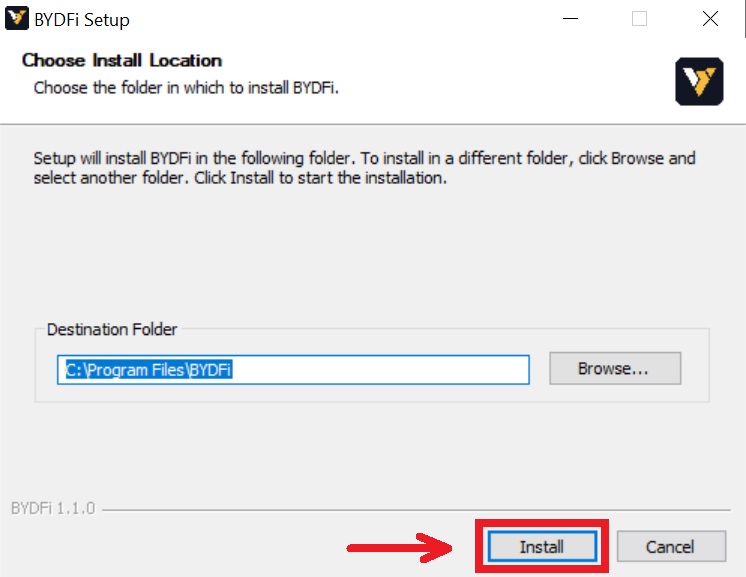
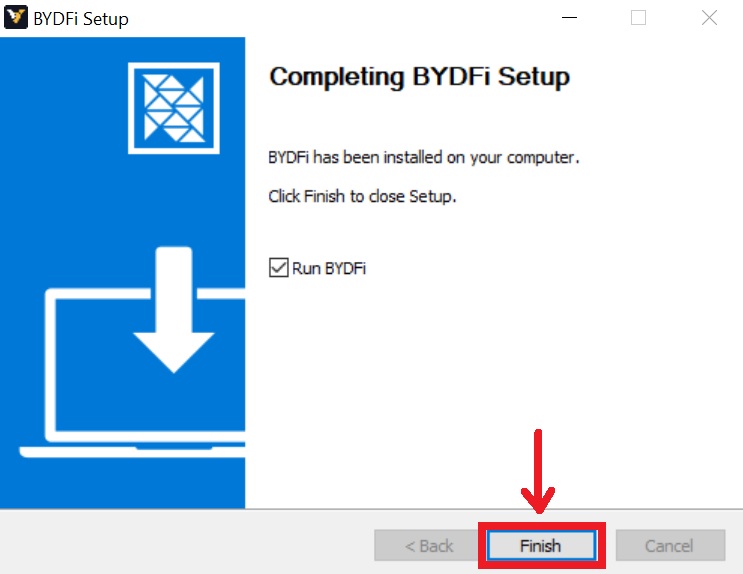
How to Download and Install BYDFi App on macOS
1. Click on the “Download” icon - [More options].
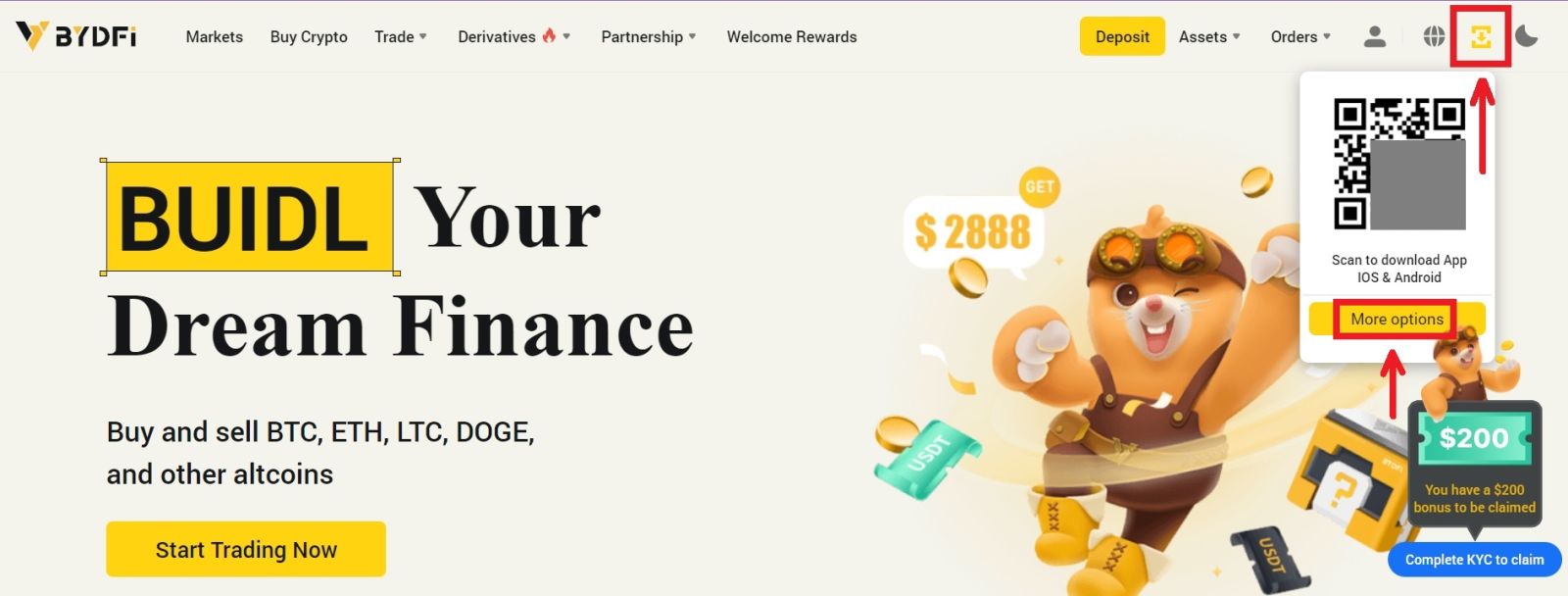 2. Click on [Mac OS]. Your BYDFi installer will start downloading automatically in a few seconds. If this does not happen, restart the download. The step for installing on macOS is the same with Windows.
2. Click on [Mac OS]. Your BYDFi installer will start downloading automatically in a few seconds. If this does not happen, restart the download. The step for installing on macOS is the same with Windows.
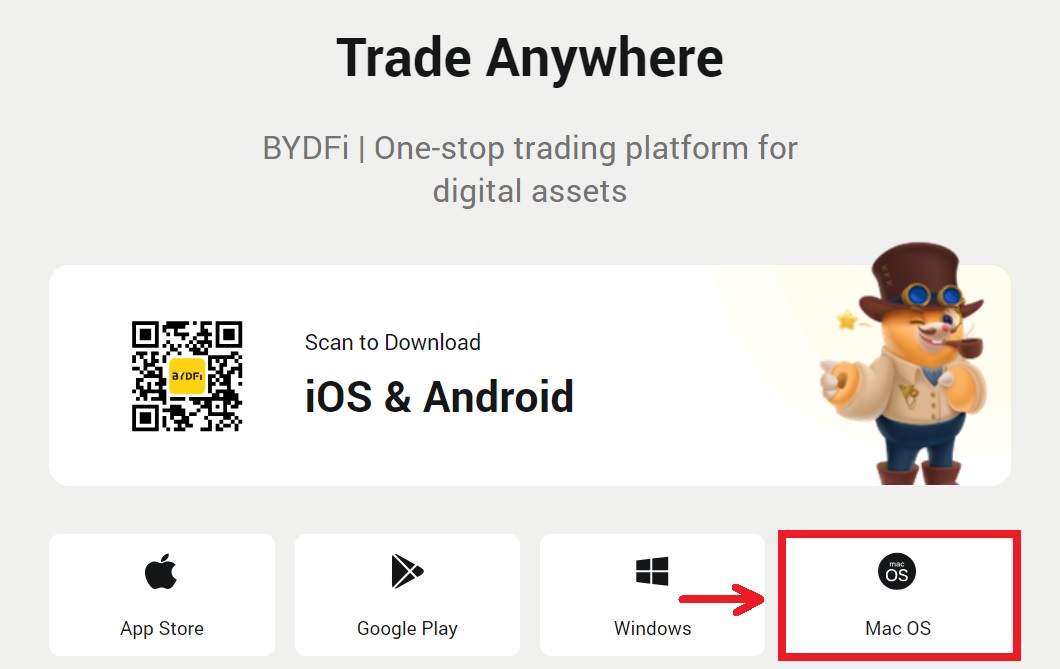
How to Register an Account on BYDFi with Email/Mobile phone
1. Go to BYDFi and click [Get Started] on the upper right corner.
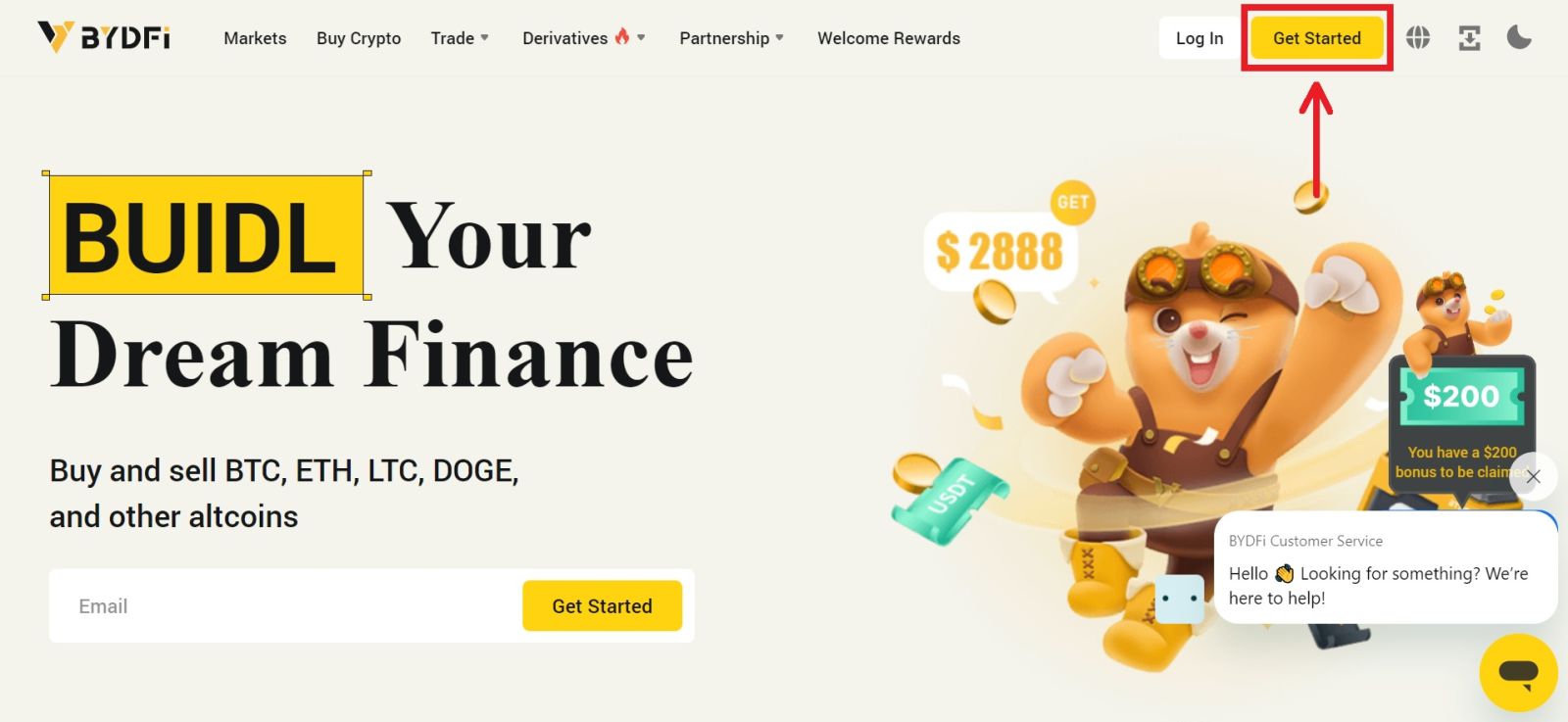
2. Select [Email] or [Mobile] and enter your email address/phone number. Then click [Get code] to receive the verification code.
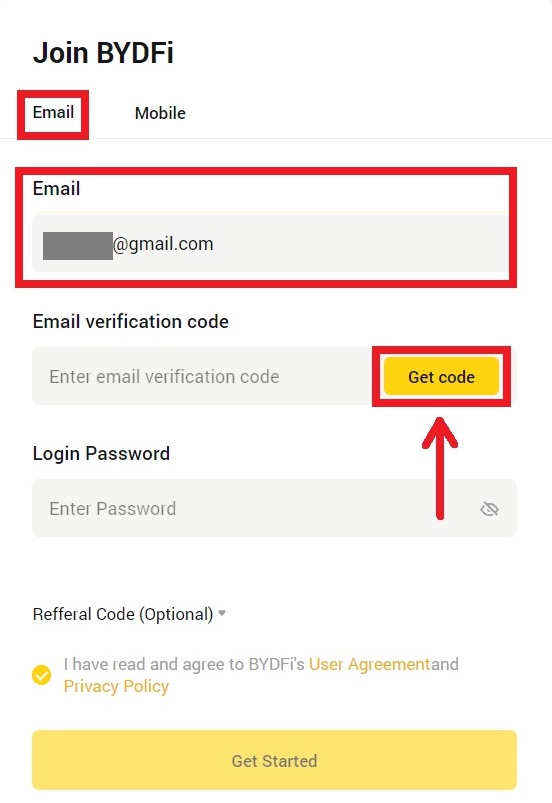
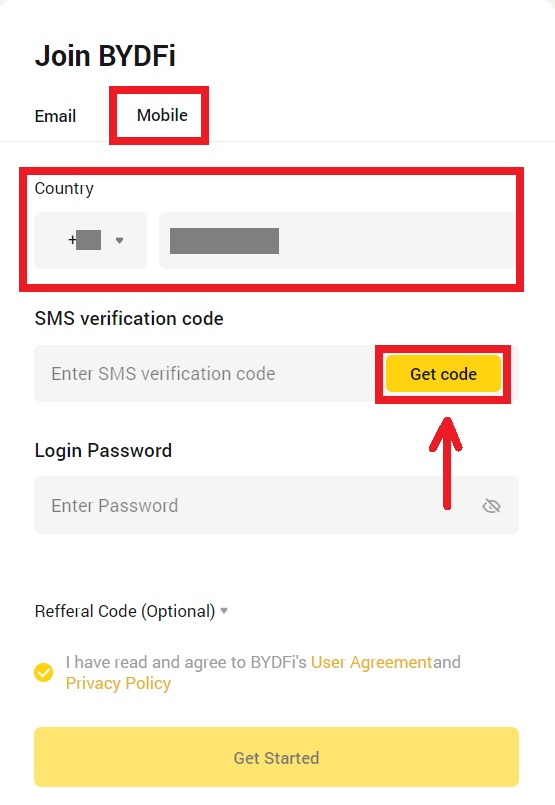
3. Put the code and password in the spaces. Agree to the terms and policy. Then click [Get Started].
Note: Password consisting of 6-16 letters, numbers and symbols. It can’t only be numbers or letters.
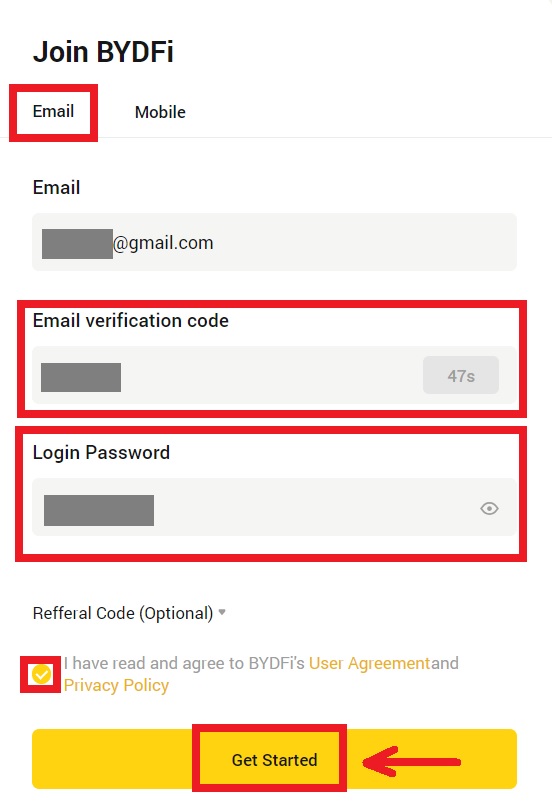
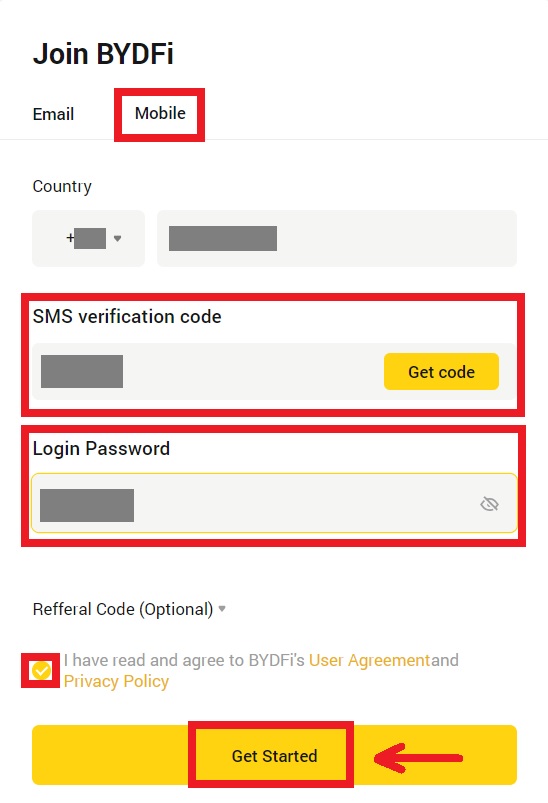
4. Congratulations, you have successfully registered on BYDFi.
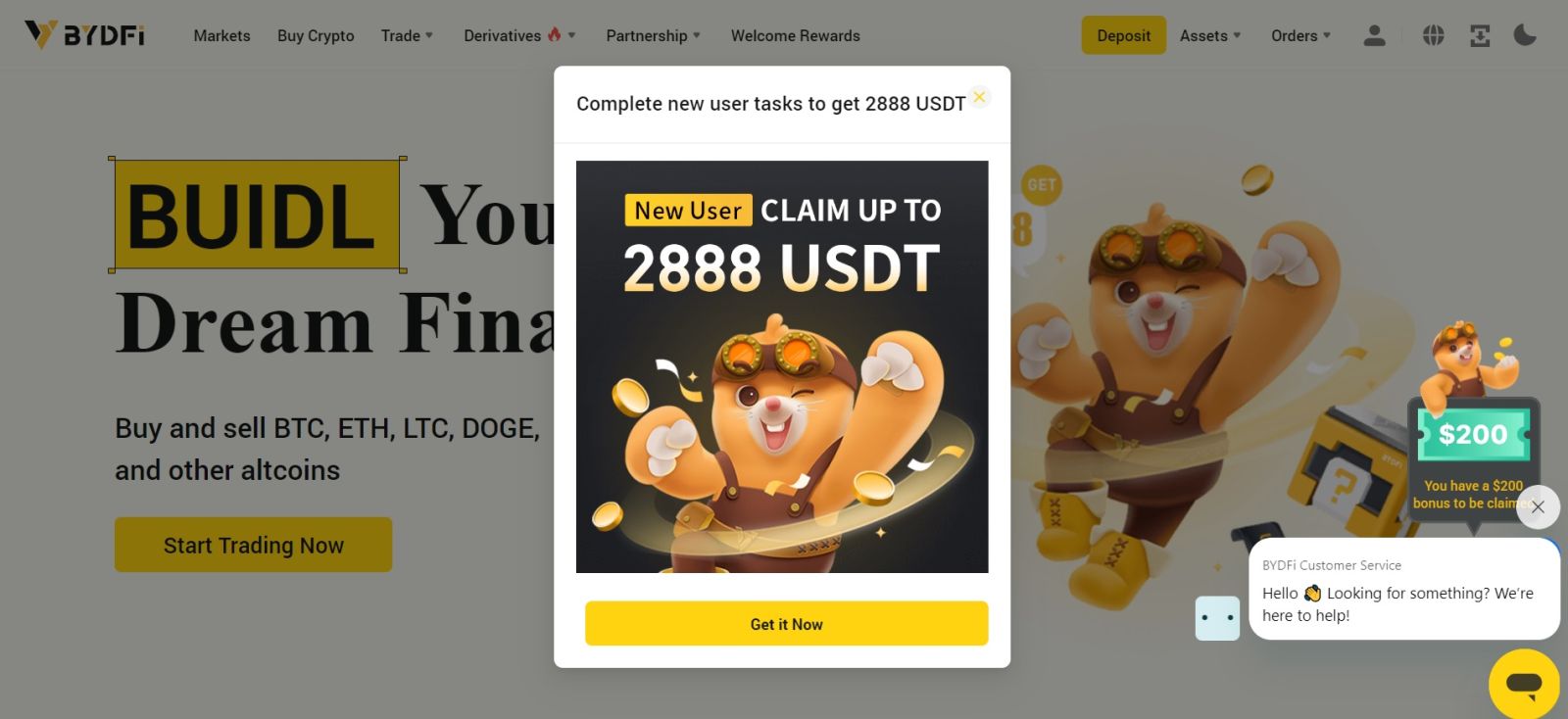
Frequently Asked Questions (FAQs)
What Should I Do If I Can’t Receive the SMS Verification Code?
If you are unable to receive the verification code, BYDFi recommends that you try the following methods:
1. First of all, please make sure your mobile number and country code are entered correctly.
2. If the signal is not good, we suggest you move to a location with a good signal to get the verification code. You can also turn on and off the flight mode, and then turn on the network again.
3. Confirm whether the storage space of the mobile phone is sufficient. If the storage space is full, the verification code may not be received. BYDFi recommends that you regularly clear the content of the SMS.
4. Please make sure that the mobile number is not in arrears or disabled.
5. Restart your phone.
How to Change Your Email Address/Mobile Number?
For your account’s safety, please make sure you have completed KYC before changing your email address/mobile number.
1. If you have completed KYC, click on your avatar - [Account and Security].
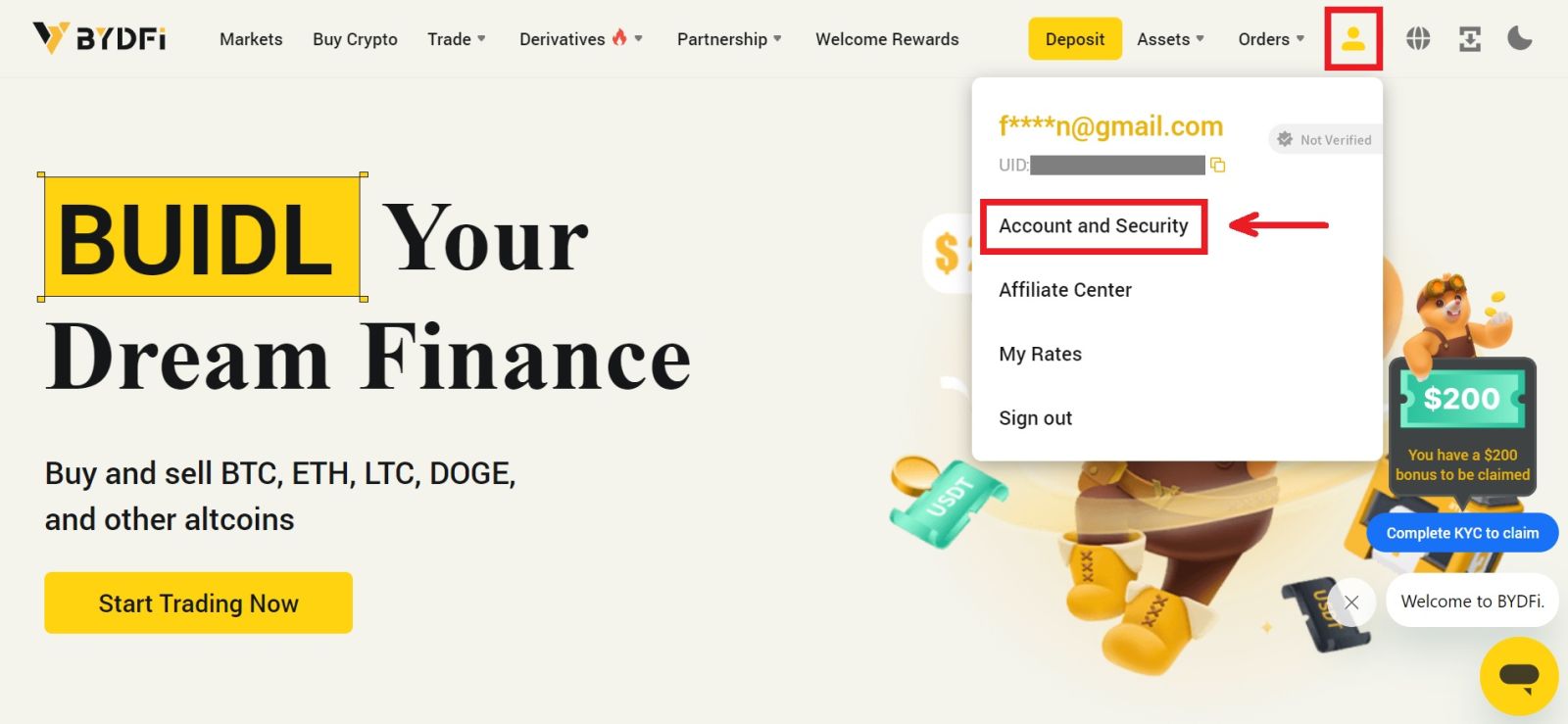 2. For users that have a bound mobile number, fund password, or Google authenticator already, please click the switch button. If you have not bound any of the above settings, for the security of your account, please do so first.
2. For users that have a bound mobile number, fund password, or Google authenticator already, please click the switch button. If you have not bound any of the above settings, for the security of your account, please do so first.
Click on [Security Center] - [Fund Password]. Fill in the required information and click [Confirm].
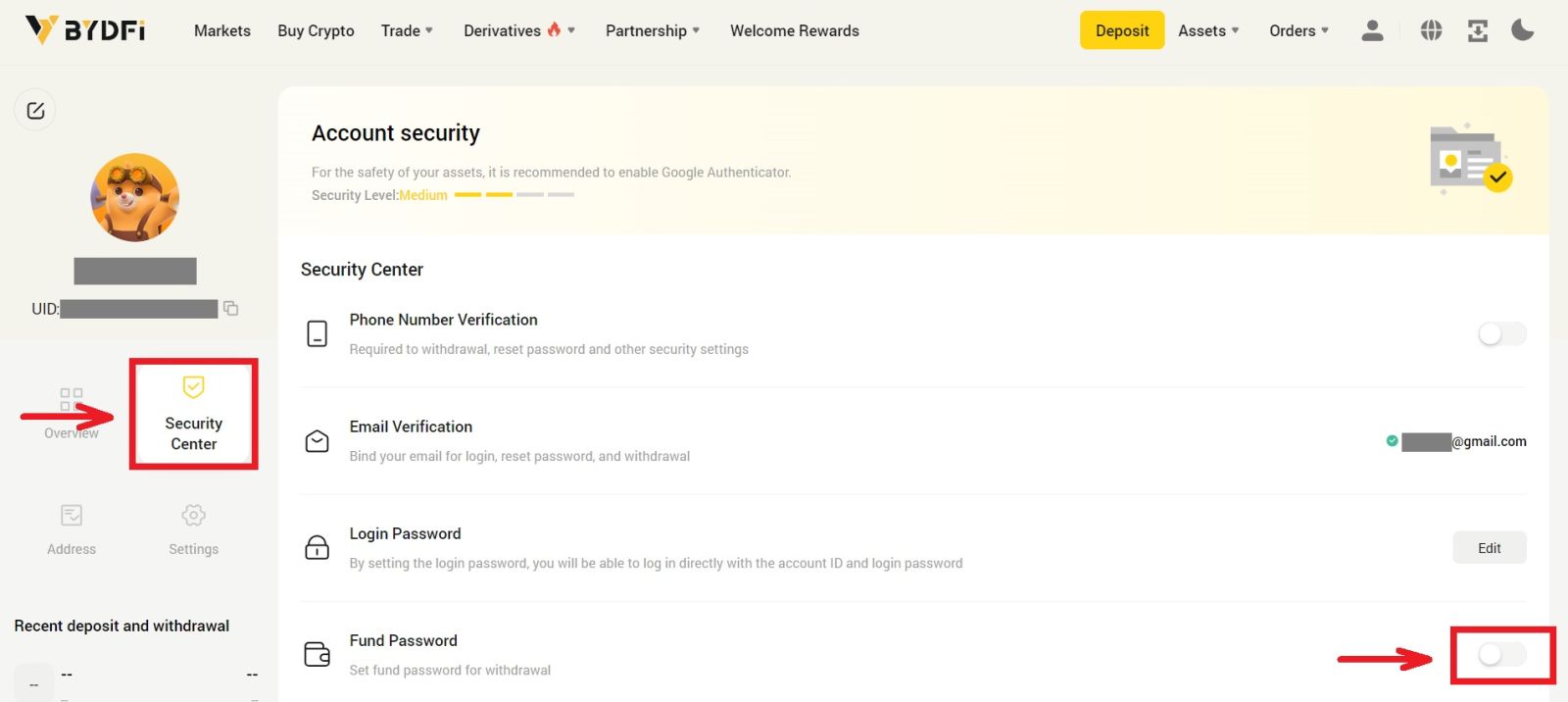
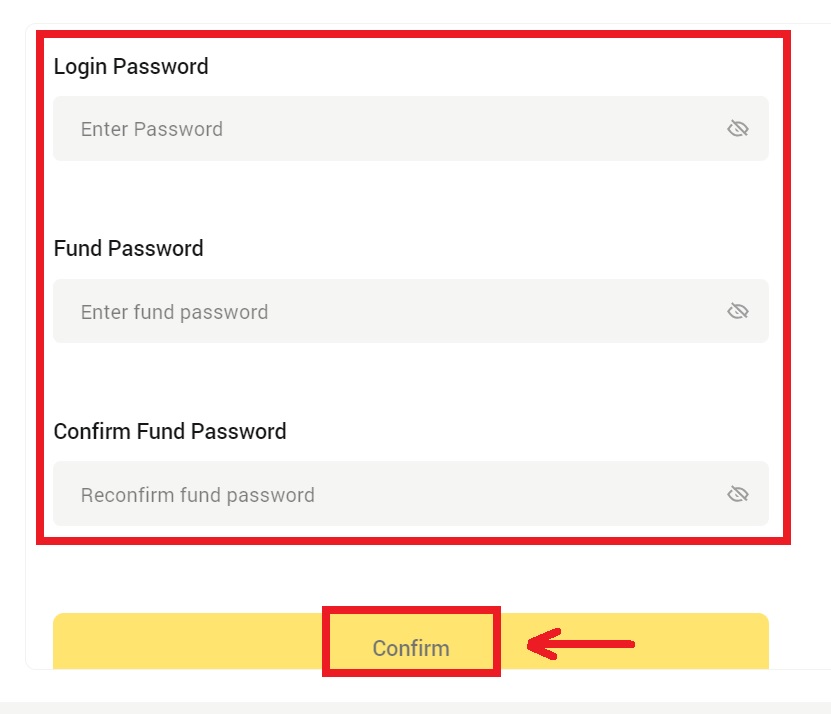
3. Please read the instructions on the page and click [Code is not available] → [Email/Mobile Number is unavailable, apply for reset.] - [Reset Confirm].
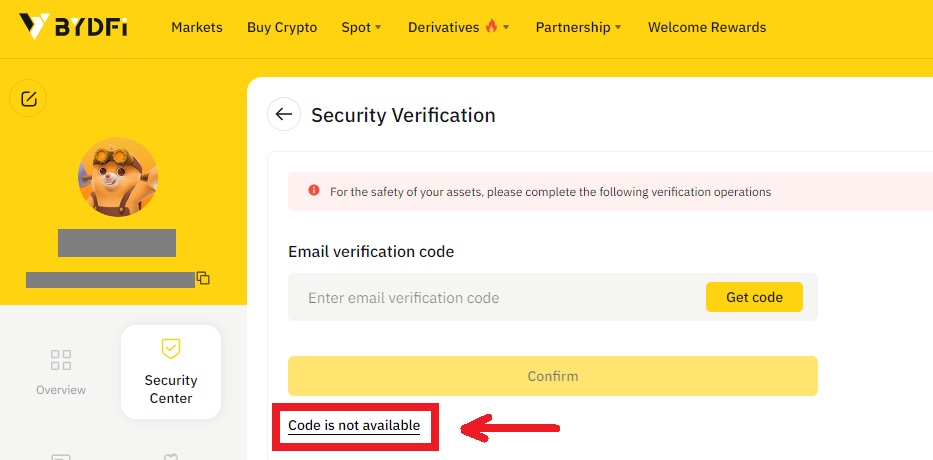
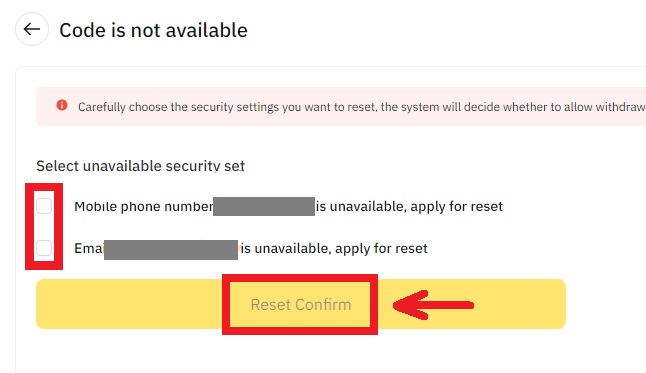
4. Enter the verification code as instructed, and bind a new email address/mobile number to your account.
Note: For your account’s safety, you will be barred from withdrawing for 24 hours after changing your email address/mobile number.


