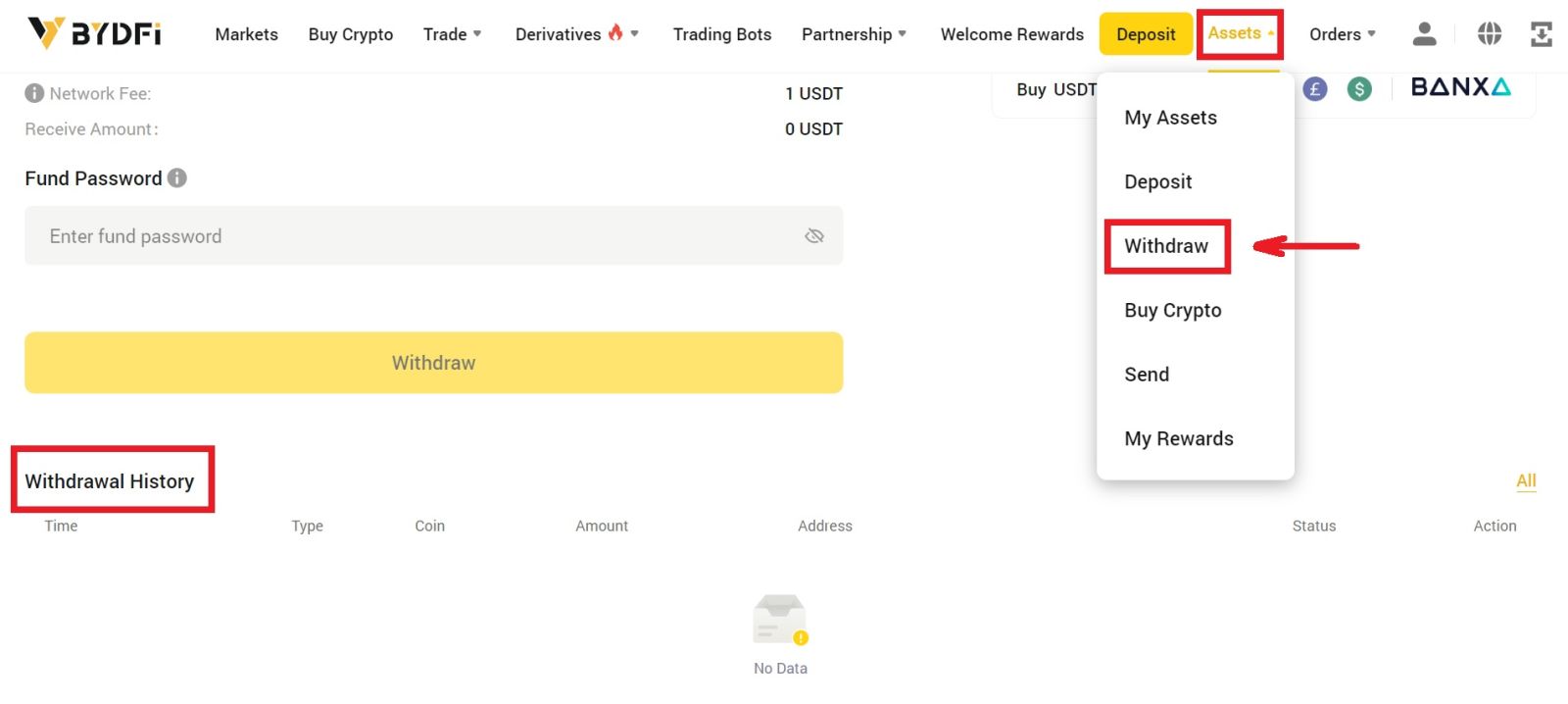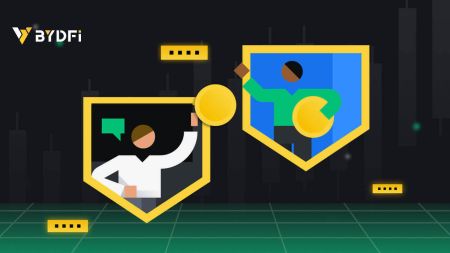How to Sign in and Withdraw from BYDFi
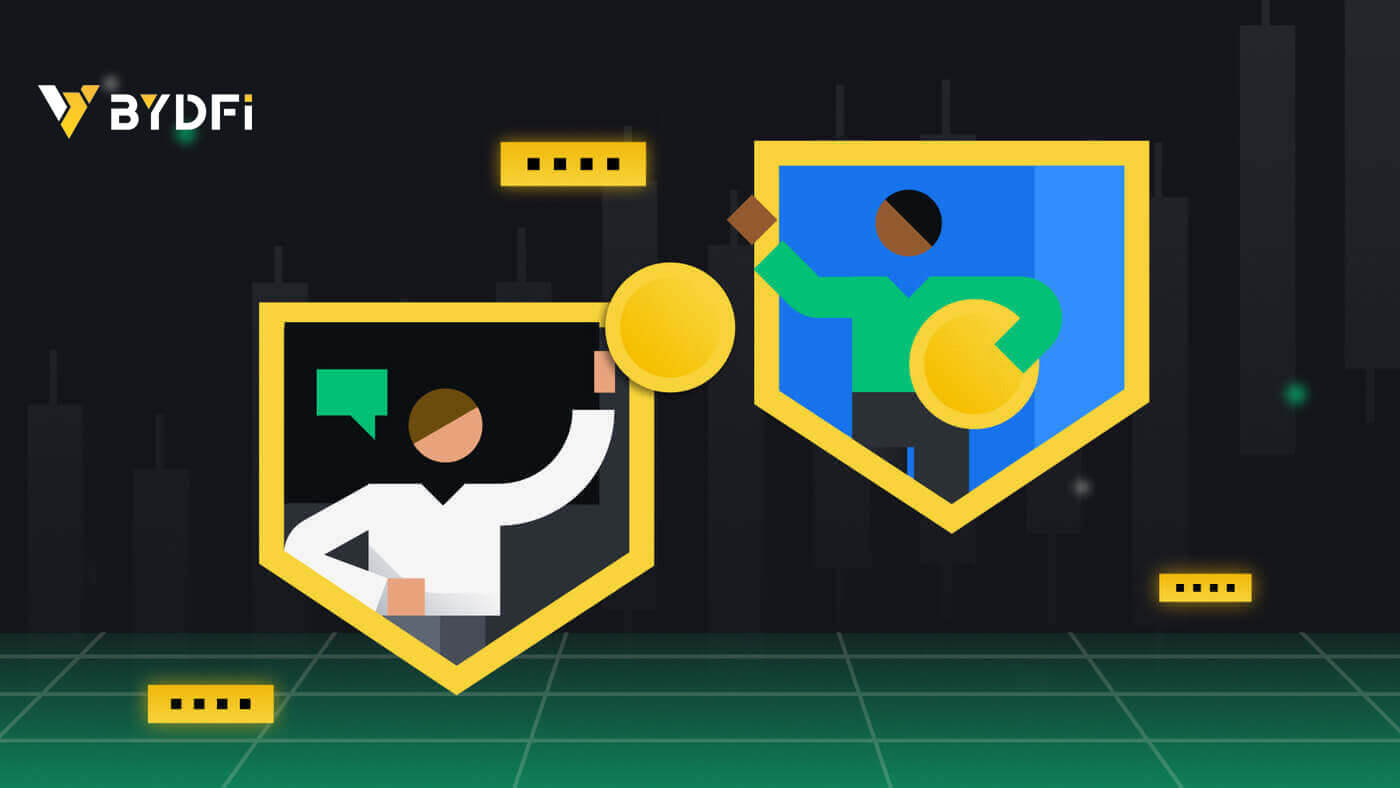
How to Sign in to BYDFi
Sign in your BYDFi Account
1. Go to the BYDFi Website and click on [Log In].
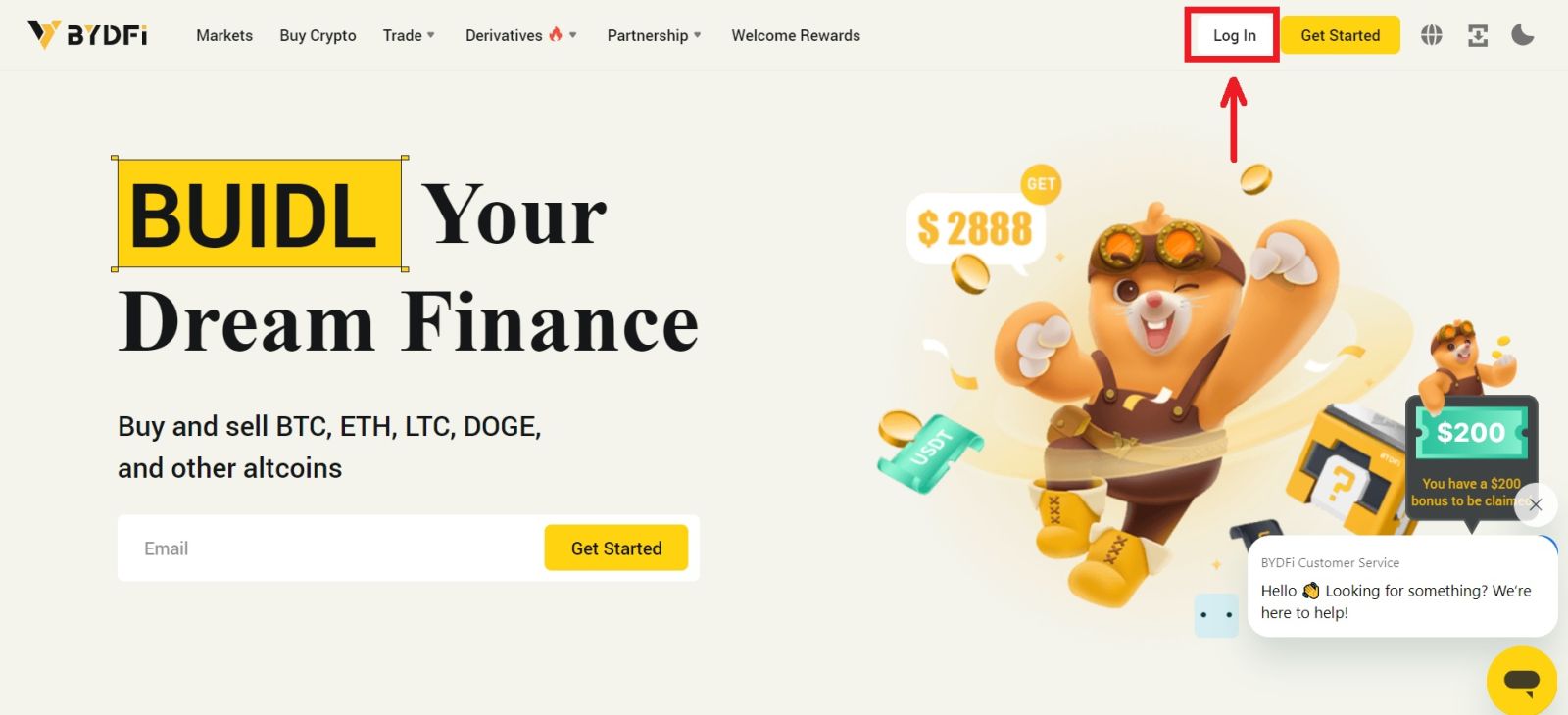
You can log in using your Email, Mobile, Google account, Apple account, or QR code.
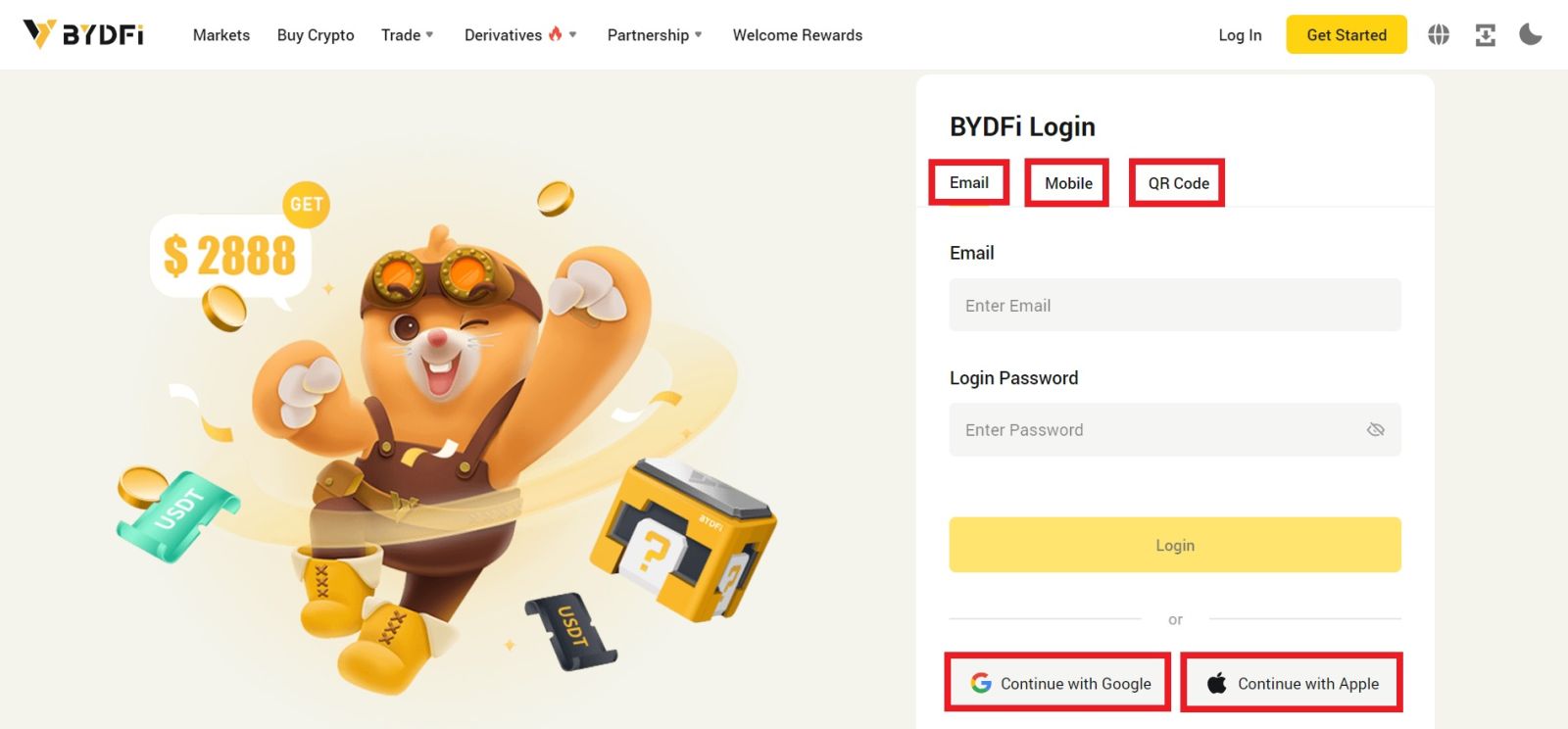
2. Enter your Email/Mobile and password. Then click [Login].
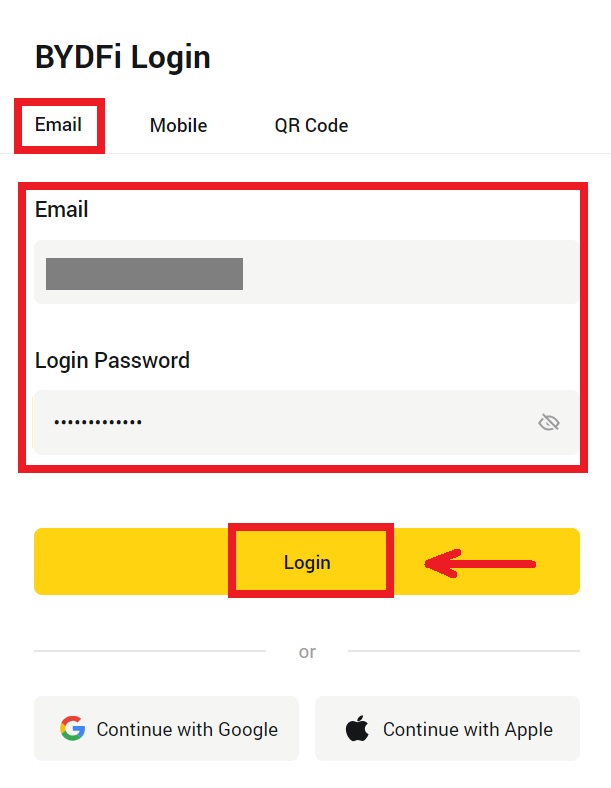
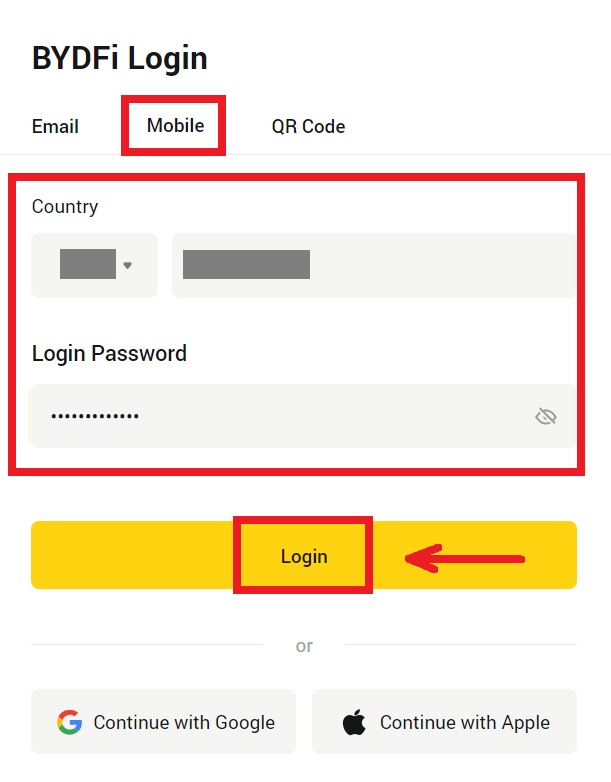
3. If you’re logging with your QR code, open your BYDFi App and scan the code.
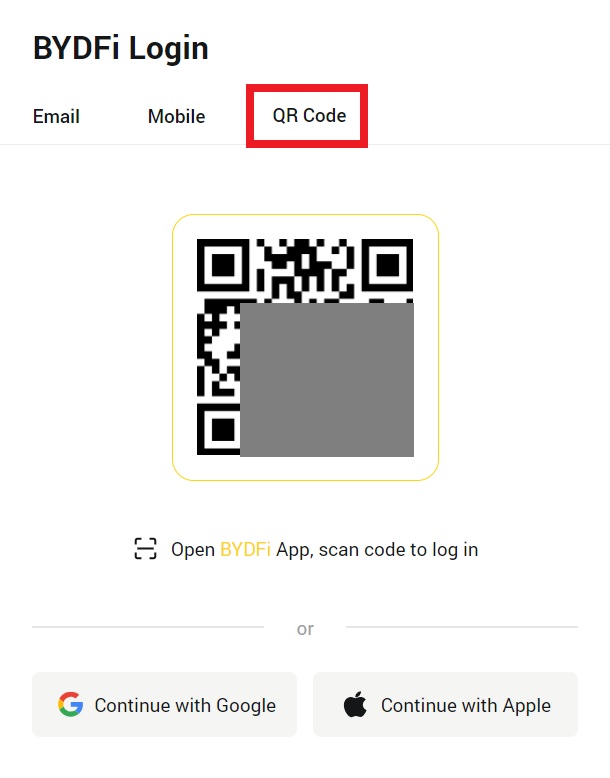
4. After that, you can successfully use your BYDFi account to trade.
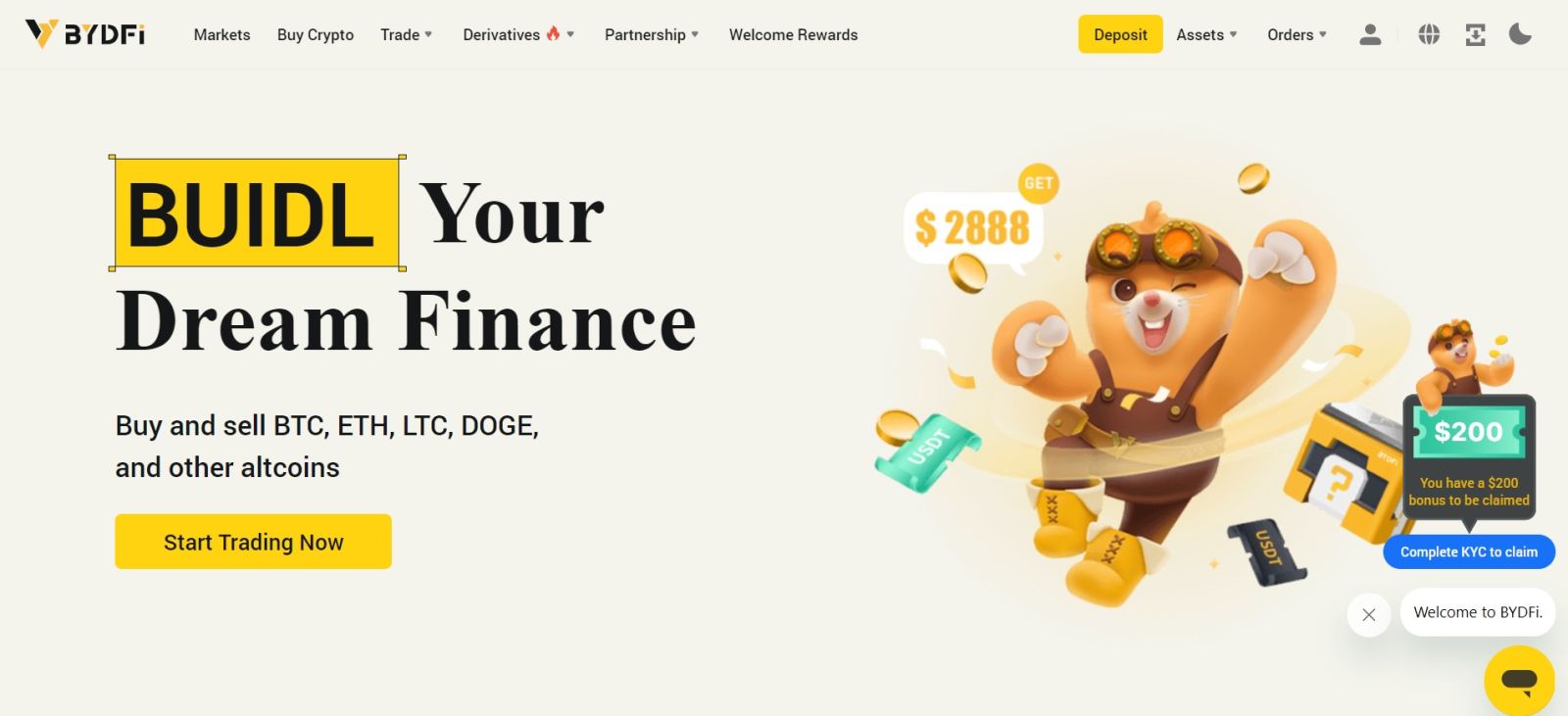
Sign in to BYDFi with your Google Account
1. Go to the BYDFi website and click [Log In].
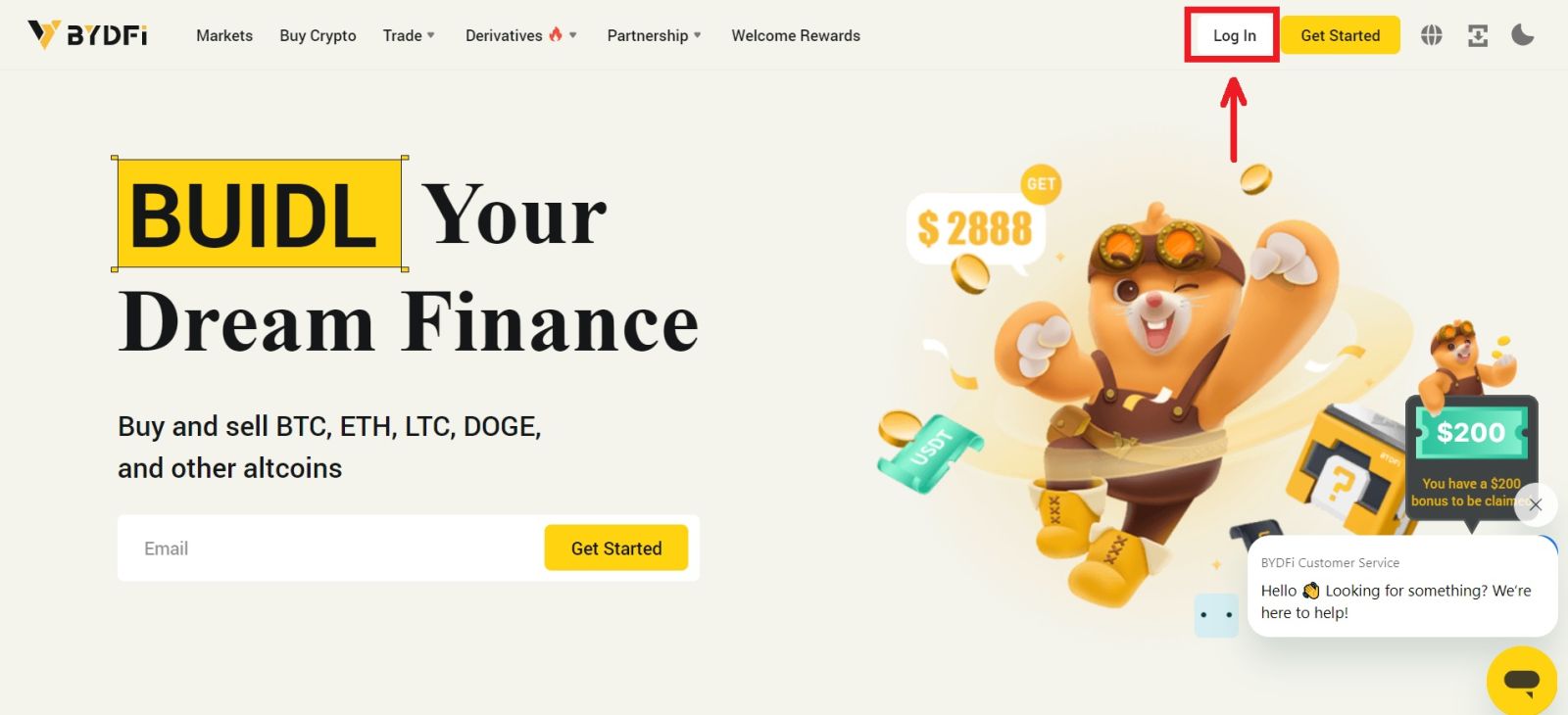 2. Select [Continue with Google].
2. Select [Continue with Google].
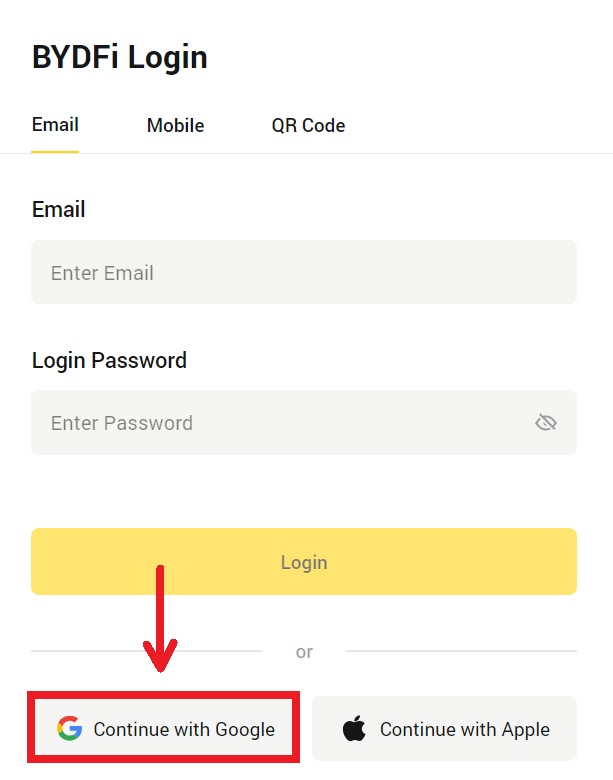
3. A pop-up window will appear, and you will be prompted to sign in to BYDFi using your Google account. Fill in your email/phone and password. Then click [Next].
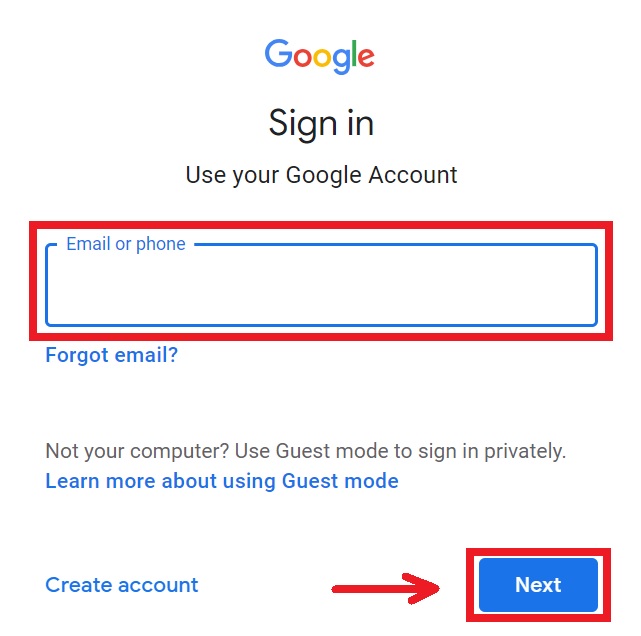
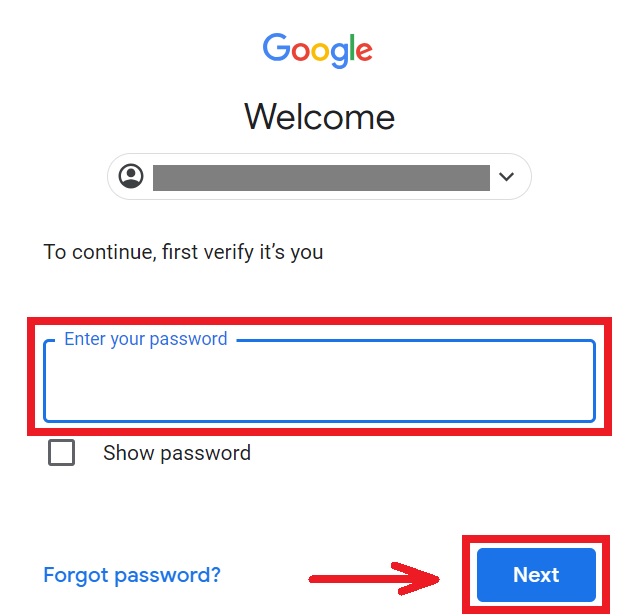
4. Enter your password to link your BYDFi account with Google.
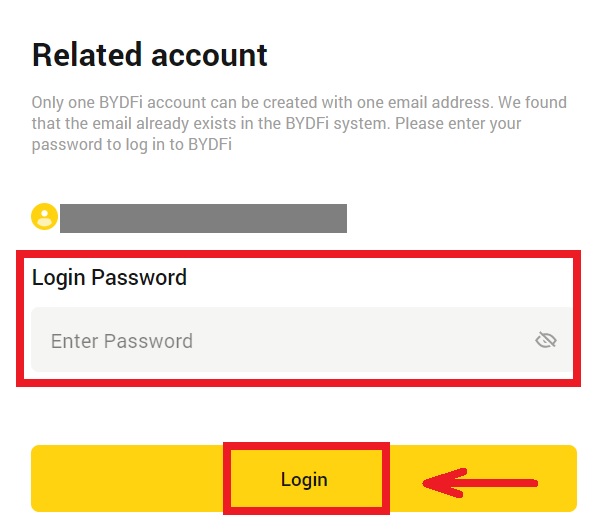
5. After signing in, you will be redirected to the BYDFi website.
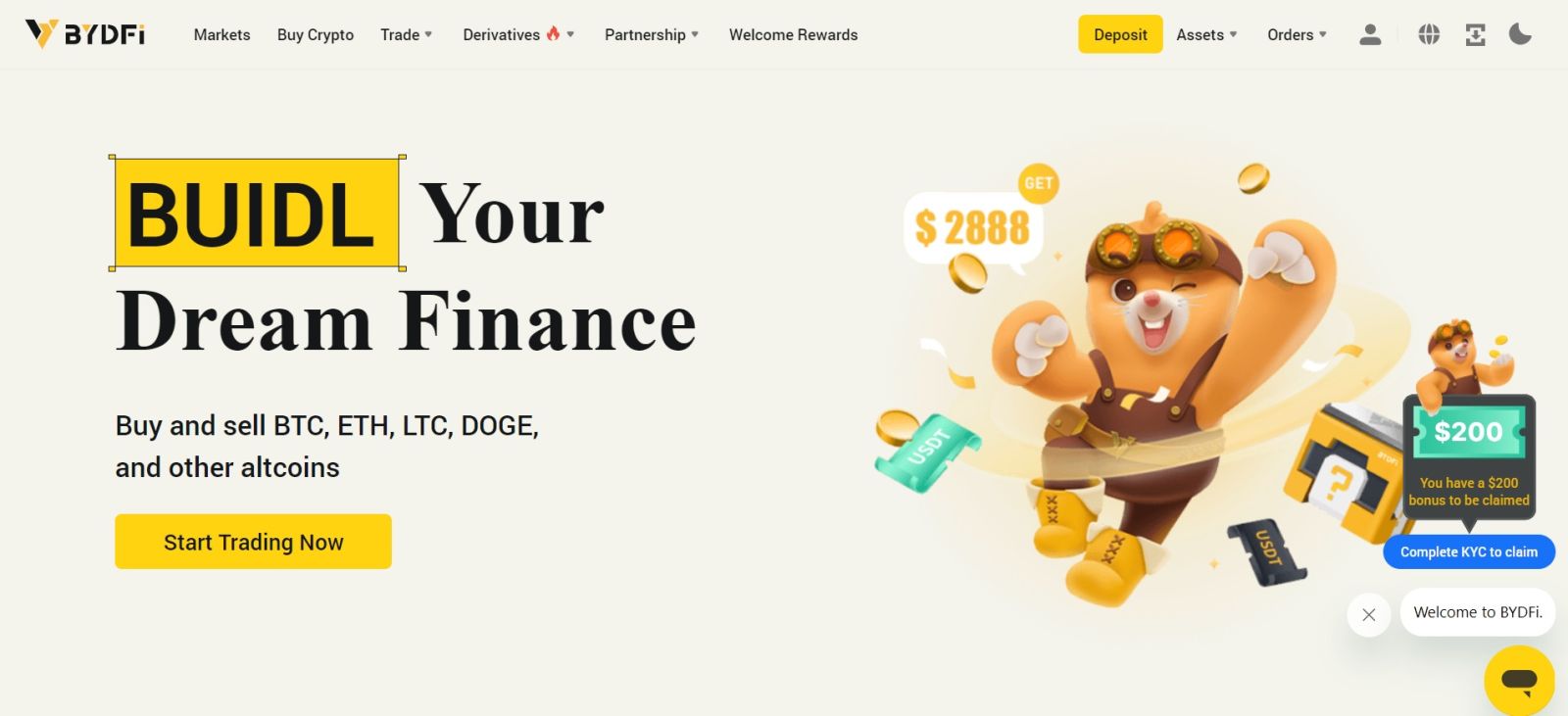
Sign in to BYDFi with your Apple Account
1. Visit BYDFi and click [Log In].
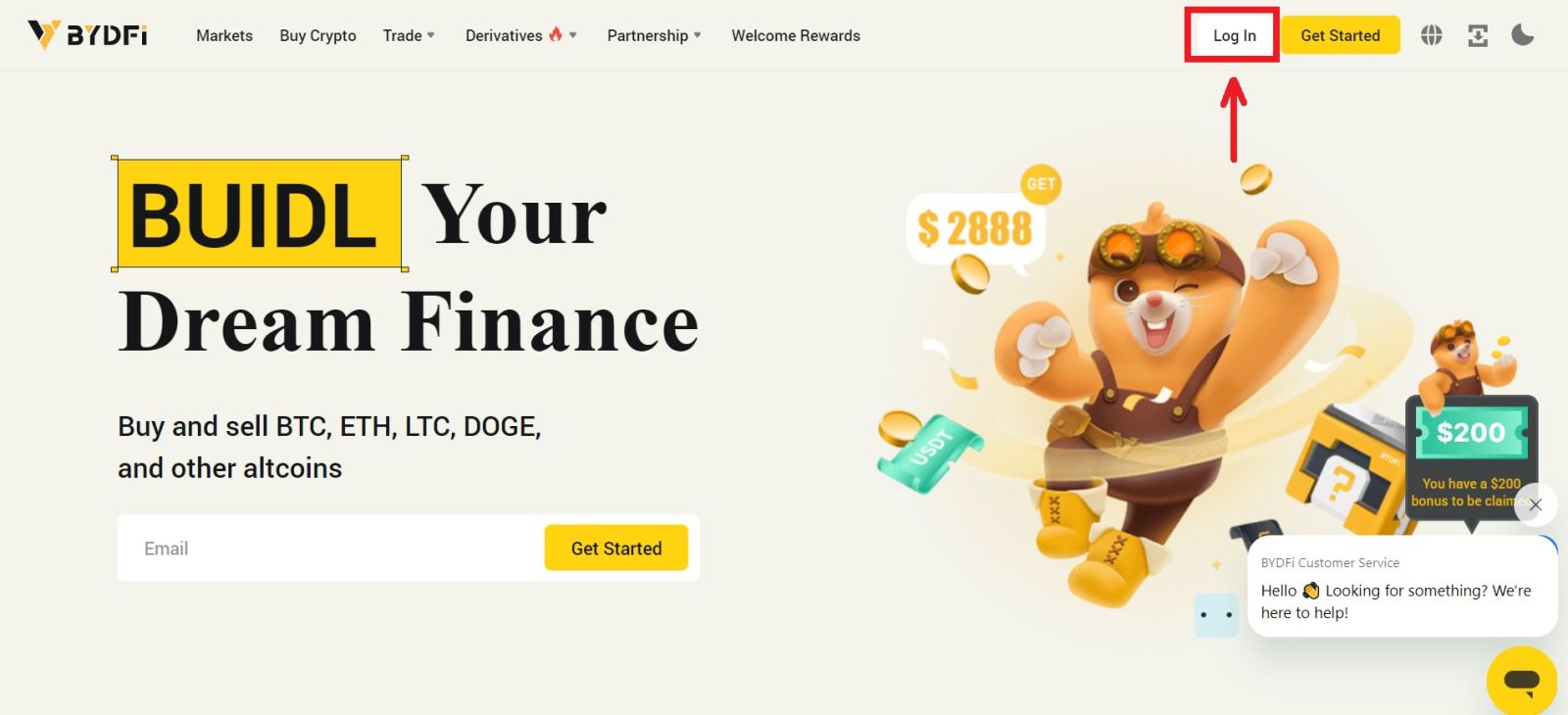 2. Click the [Continue with Apple] button.
2. Click the [Continue with Apple] button.
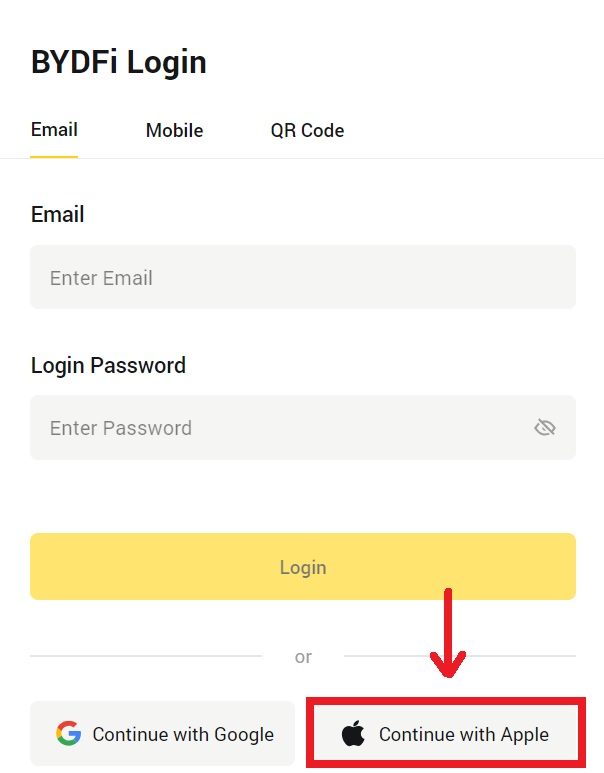
3. Enter your Apple ID and password to sign in to BYDFi.
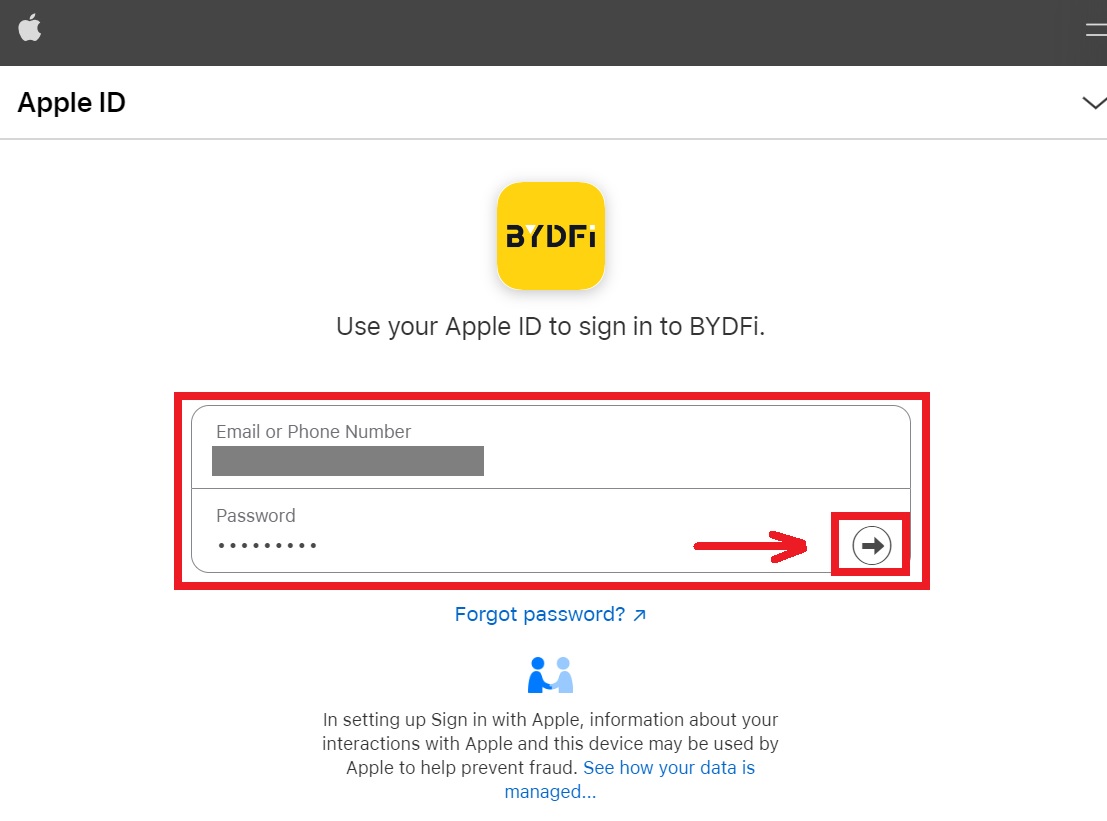 4. Click [Continue].
4. Click [Continue].
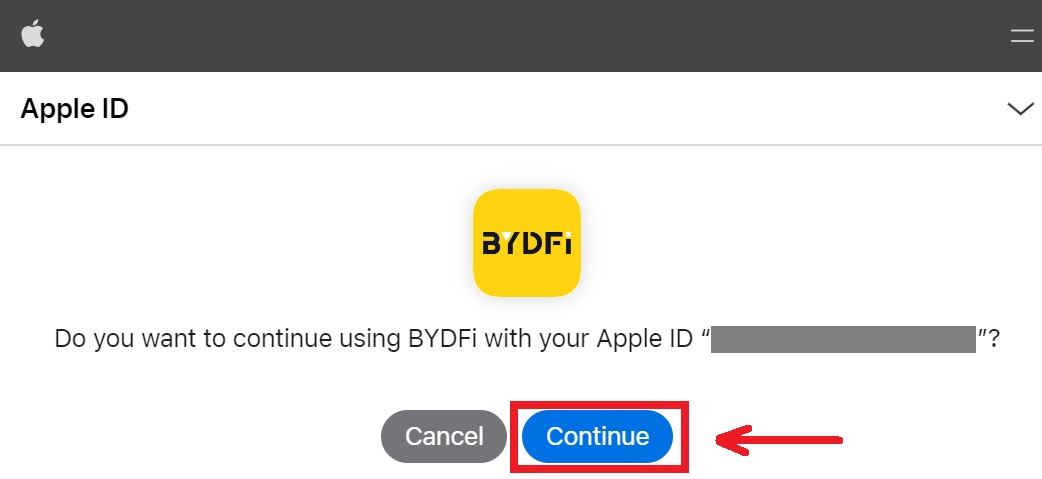 5. Enter your password to link your BYDFi account with Apple.
5. Enter your password to link your BYDFi account with Apple.
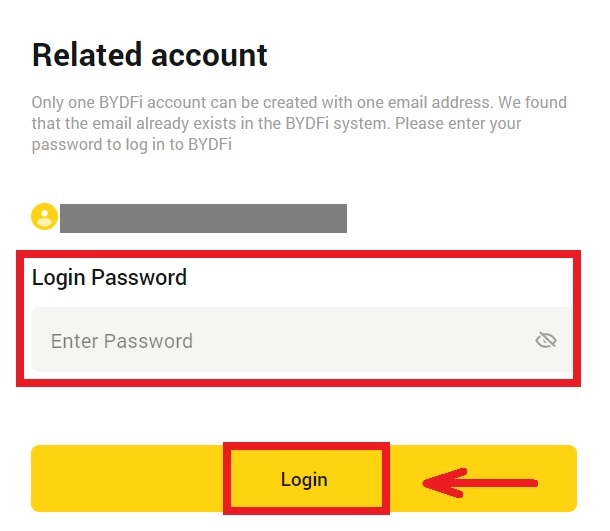
6. After signing in, you will be redirected to the BYDFi website.
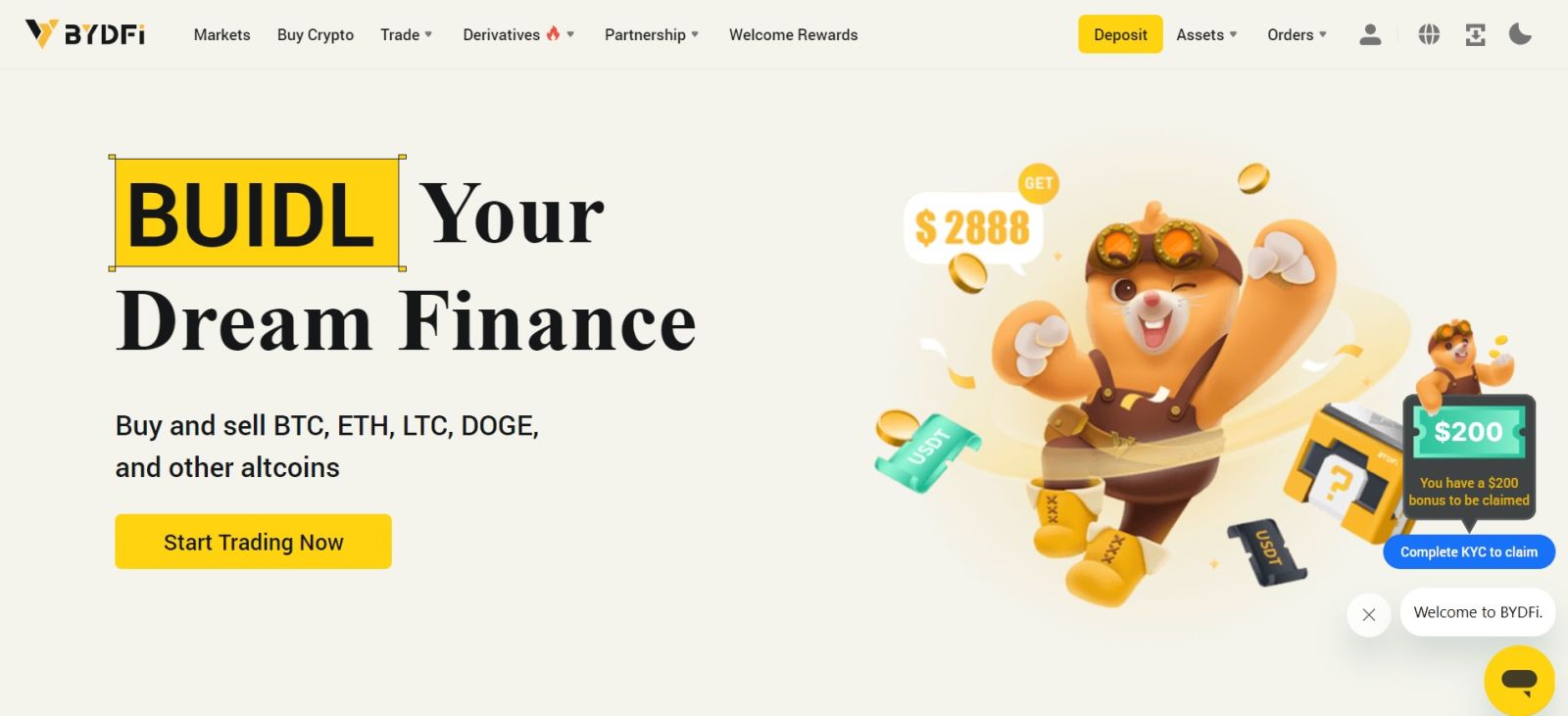
Sign in on the BYDFi App
Open the BYDFi app and click on [Sign up/Log in].
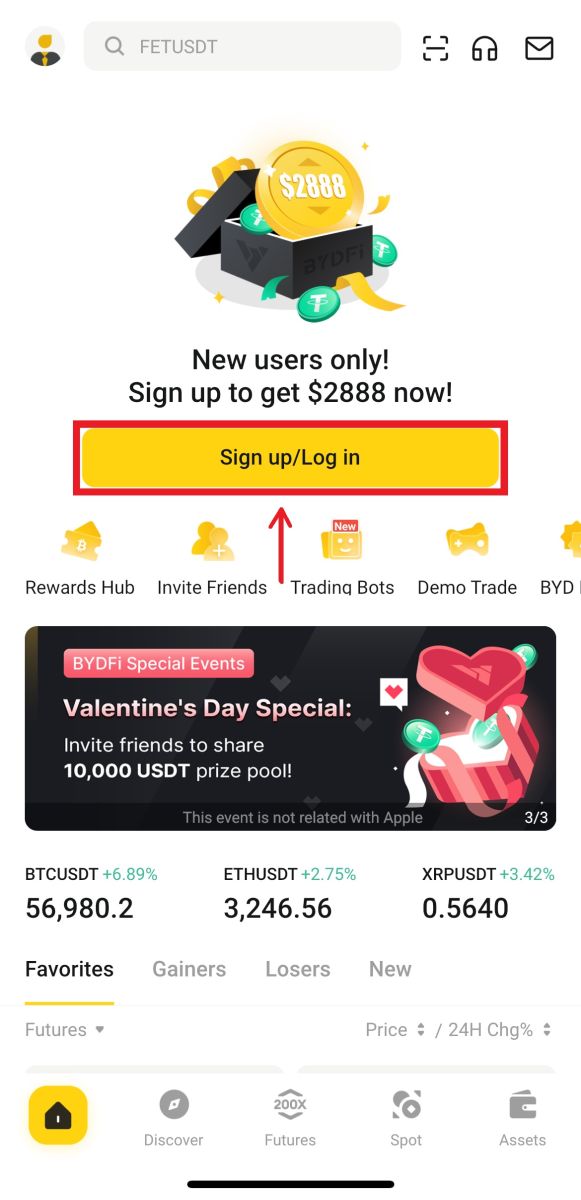
Sign in using Email/Mobile
1. Fill in your information and click [Log In]
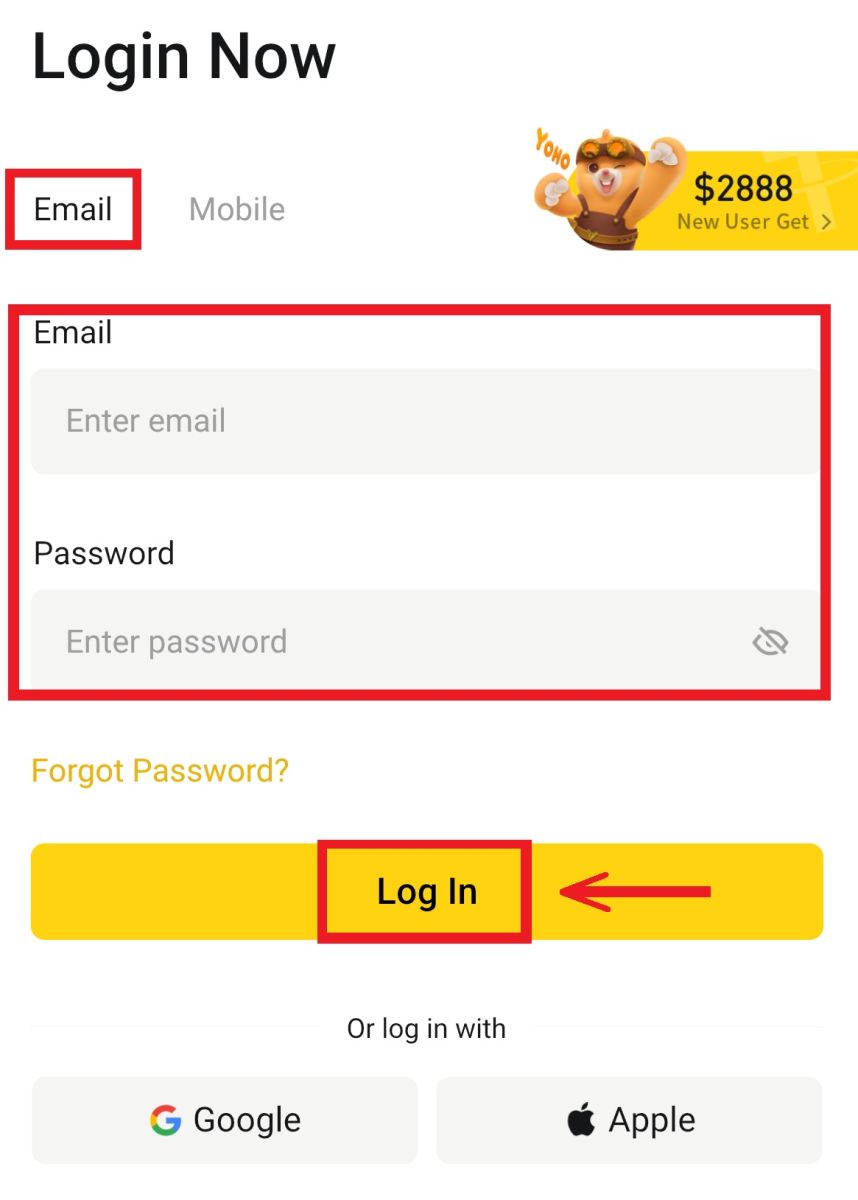
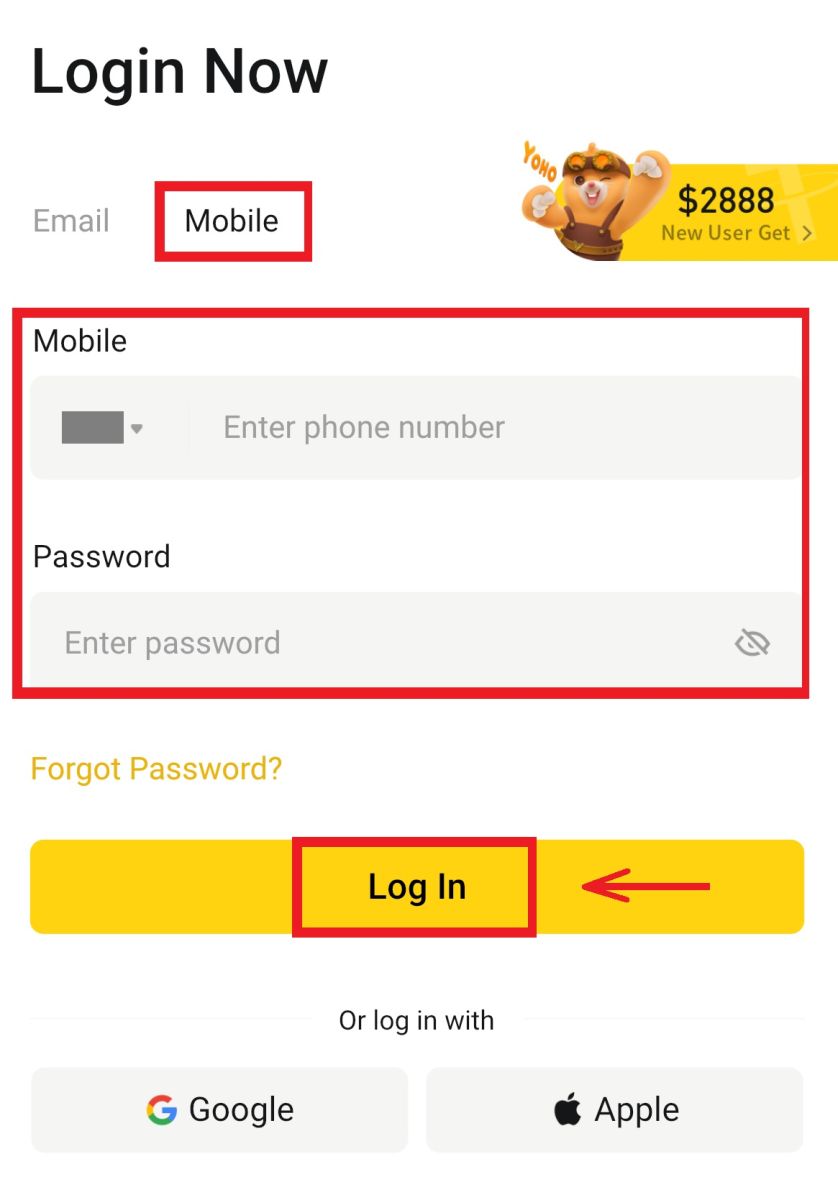
2. And you will be logged in and can start trading!
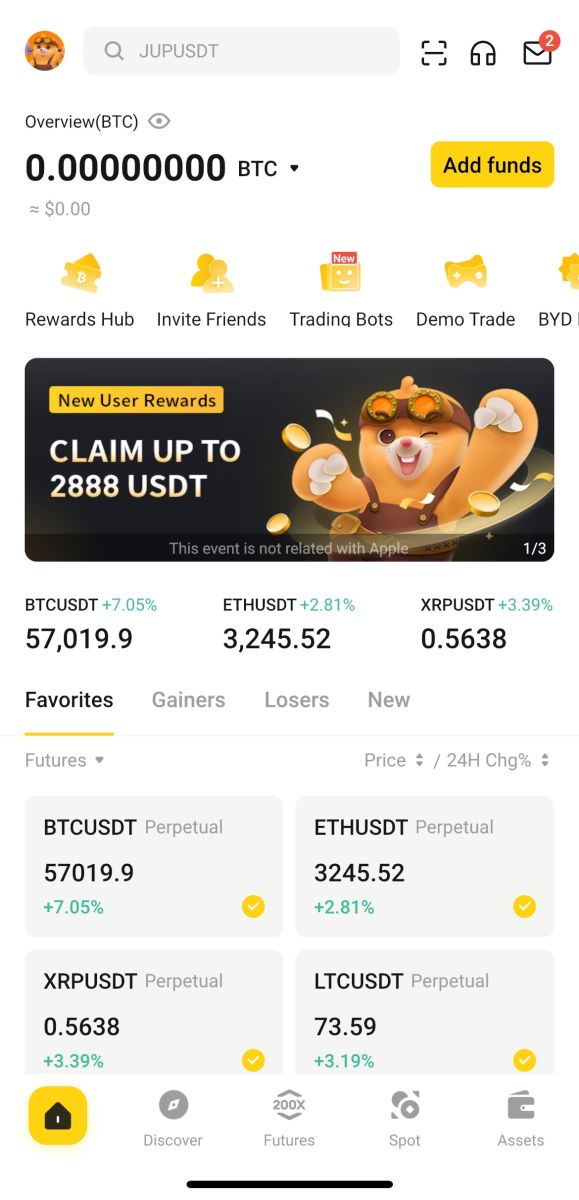
Sign in using Google
1. Click on the [Google] - [Continue].
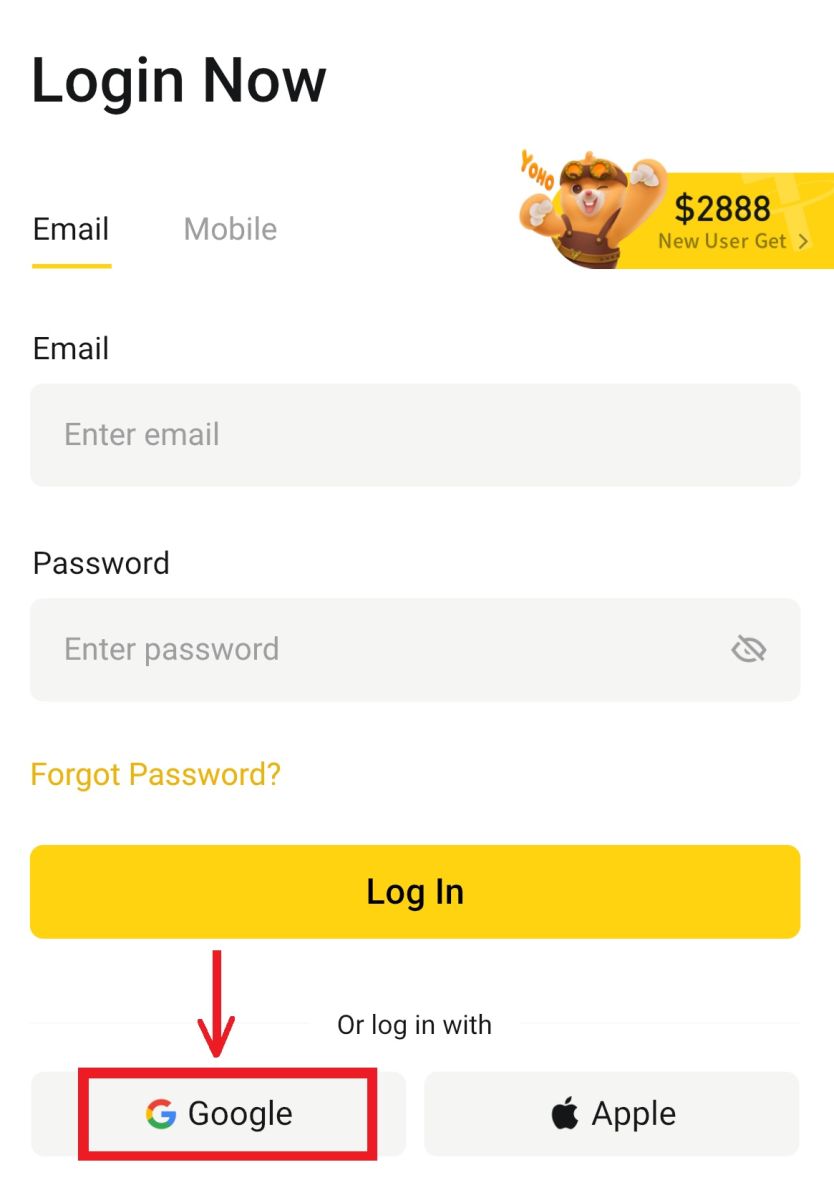
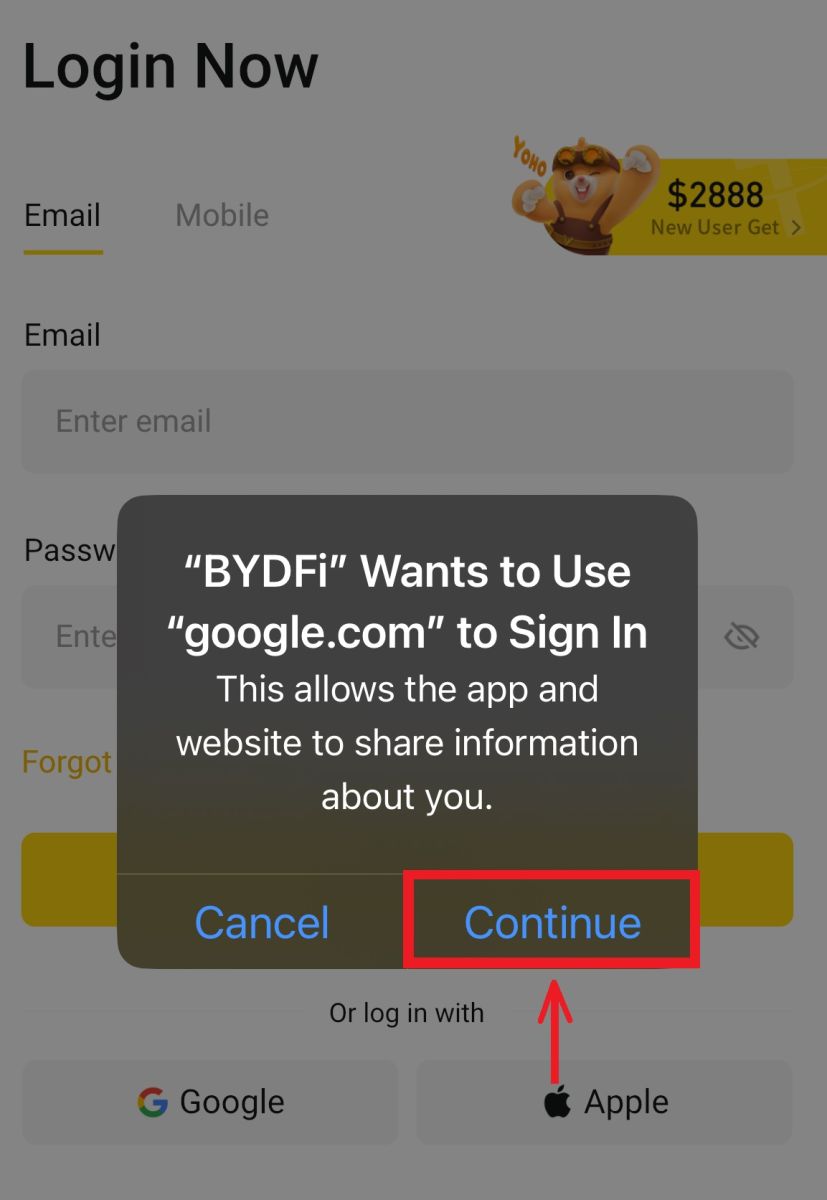 2. Fill in your email and password, then click [Next].
2. Fill in your email and password, then click [Next].
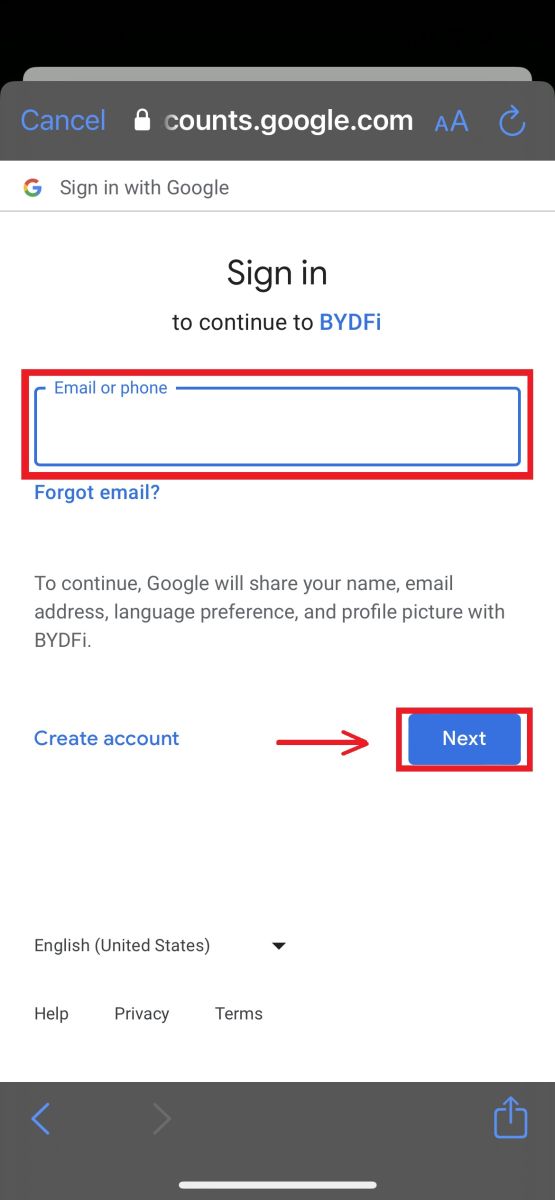
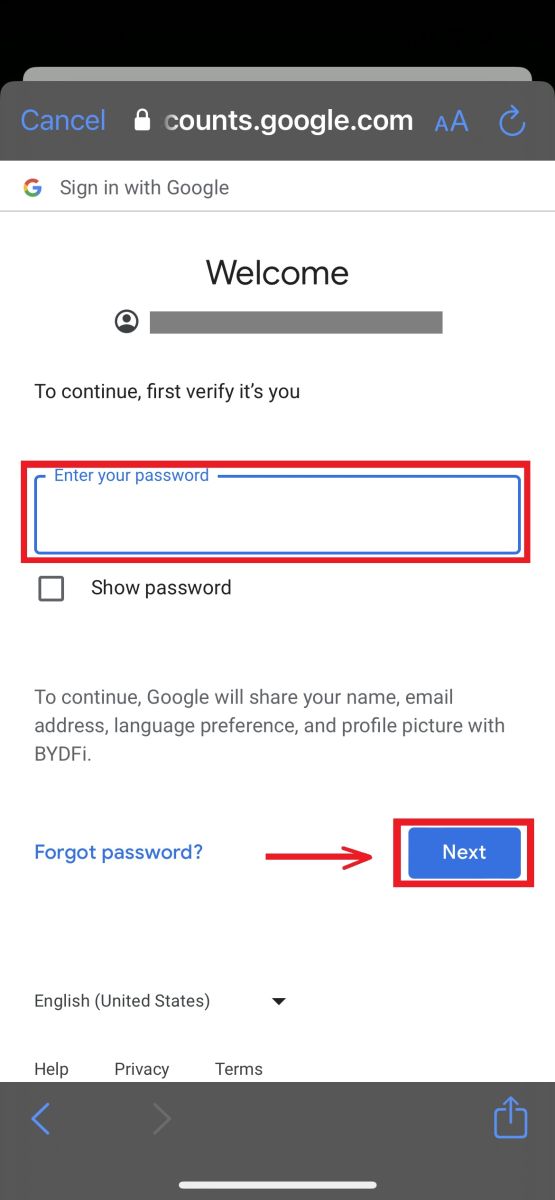
3. Fill in your account password then click [Log In].
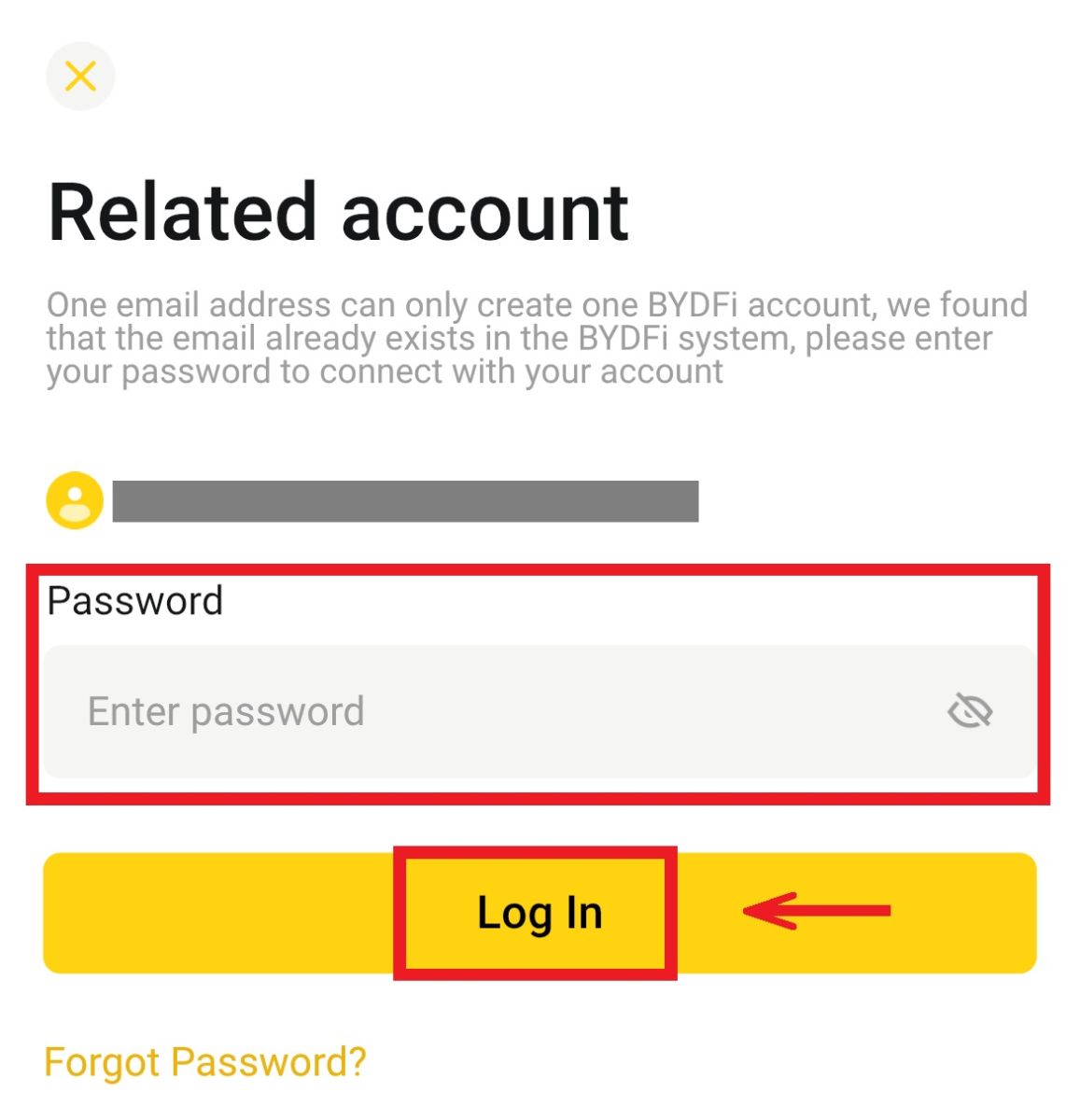
4. And you will be logged in and can start trading!
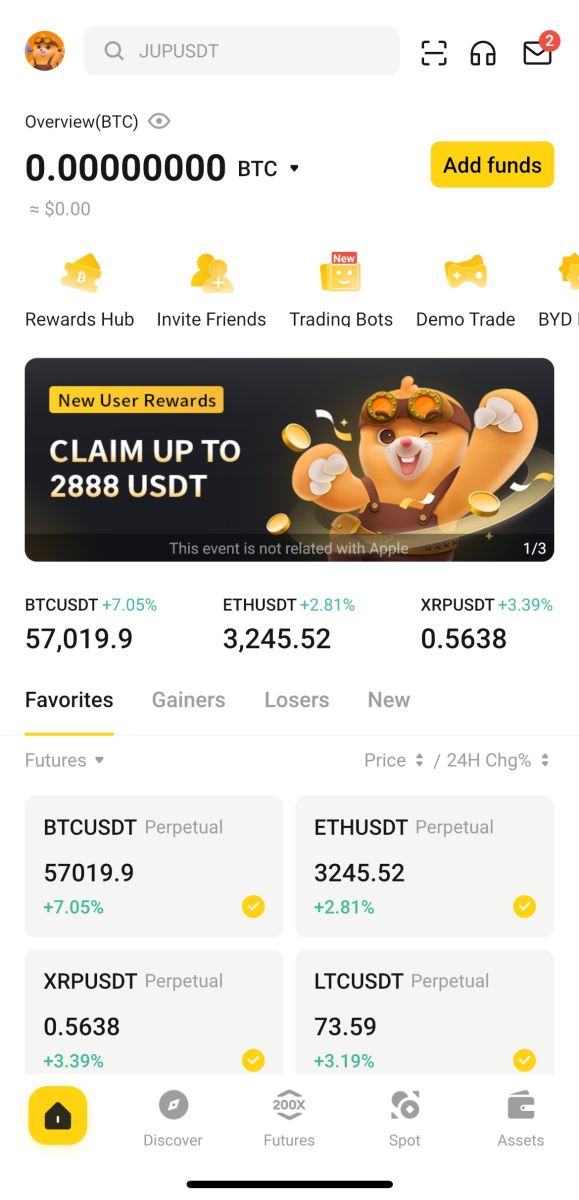
Sign up with your Apple account:
1. Select [Apple]. You will be prompted to sign in to BYDFi using your Apple account. Tap [Continue].
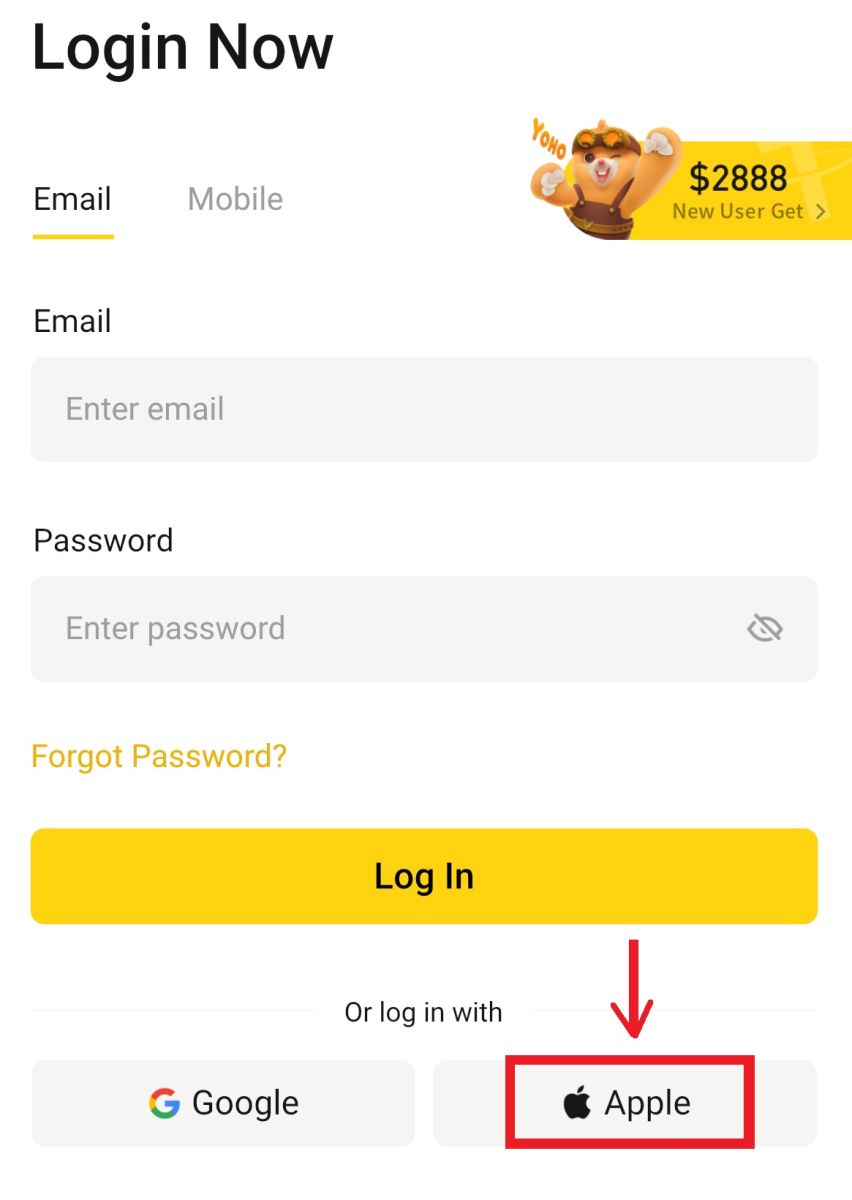
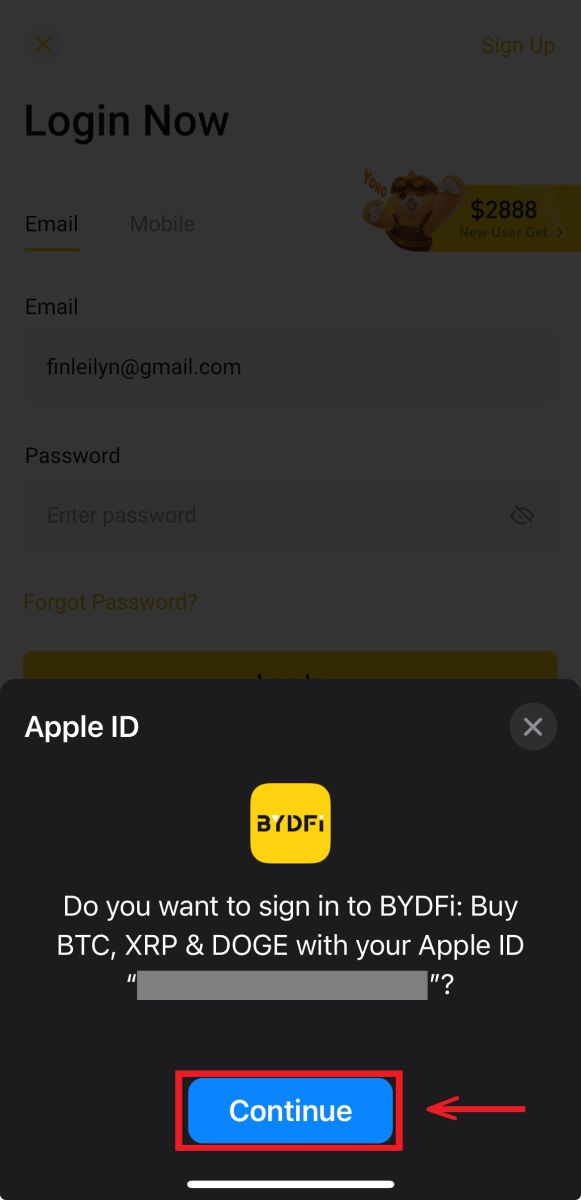
2. And you will be logged in and can start trading!
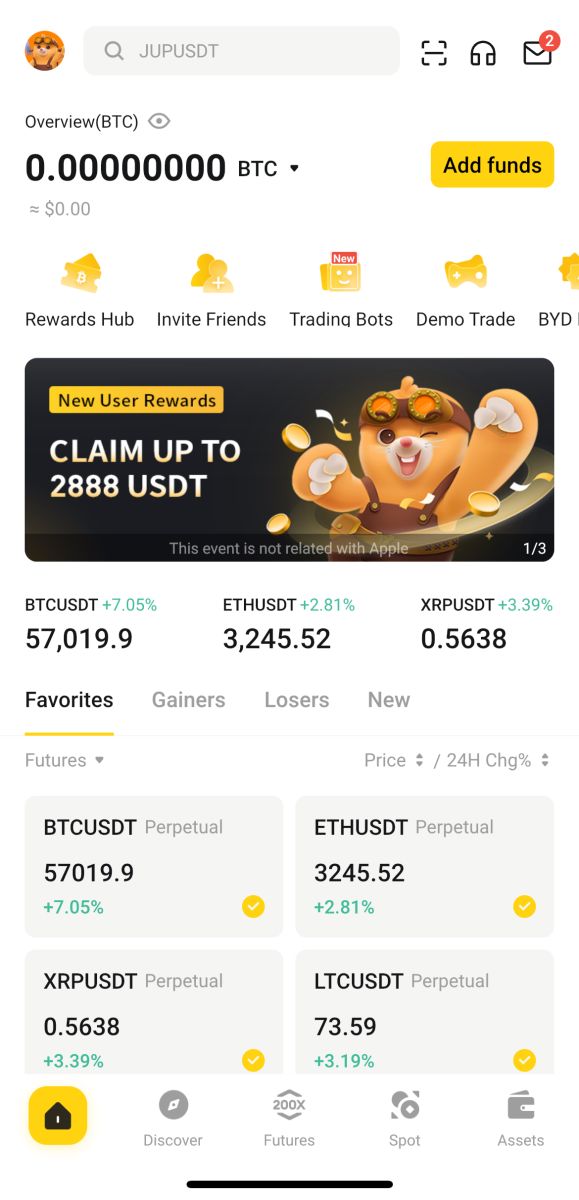
I forgot my password from the BYDFi Account
You can reset your account password from the BYDFi website or App. Please note that for security reasons, withdrawals from your account will be suspended for 24 hours after a password reset.
1. Go to the BYDFi website and click [Log In].
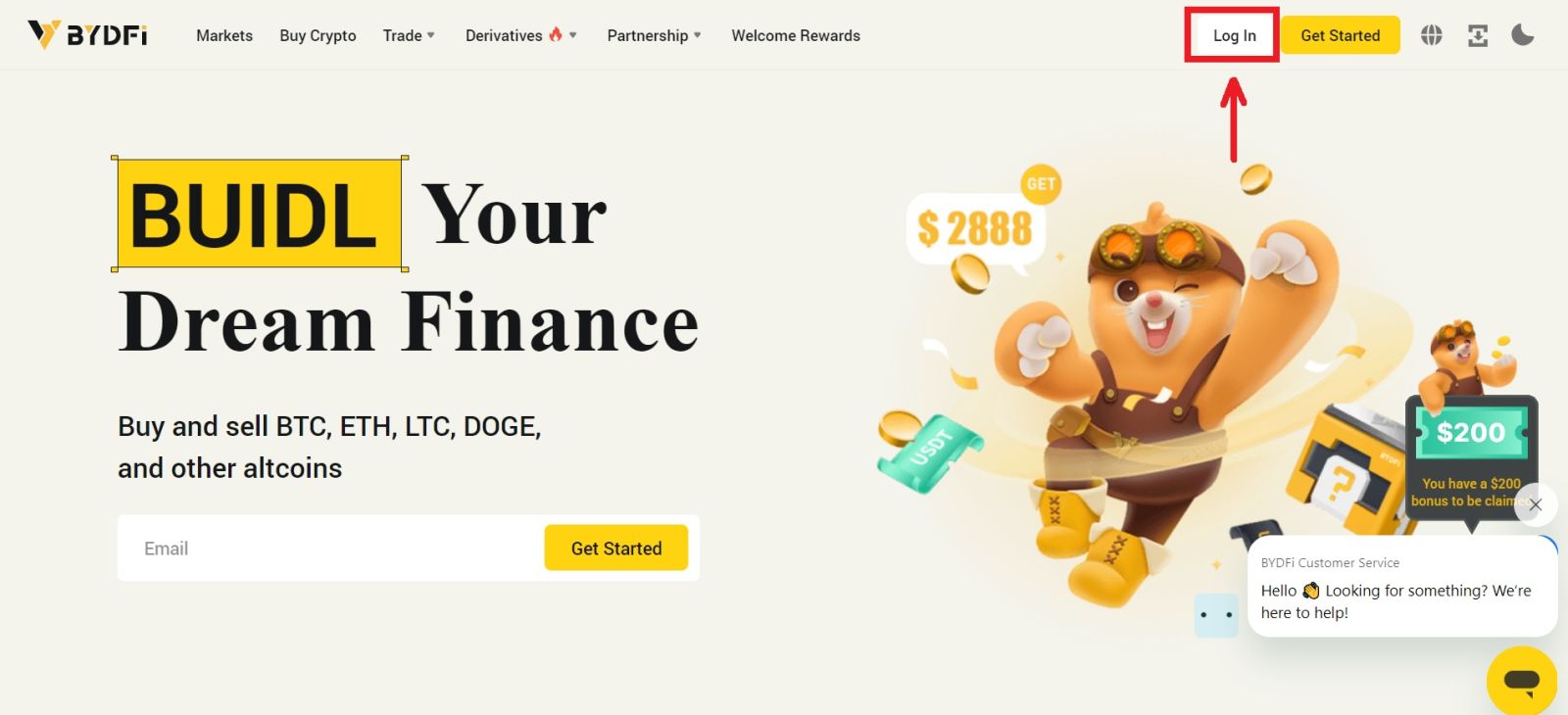 2. On the login page, click [Forgot Password?].
2. On the login page, click [Forgot Password?].
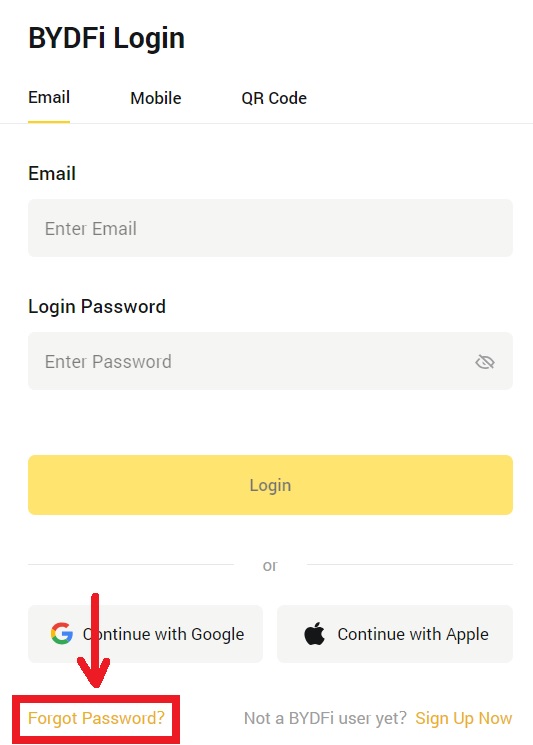
3. Enter your account email or phone number and click [Submit]. Please note that for security reasons, you won’t be able to withdraw funds using a new device for 24 hours after you change your login password
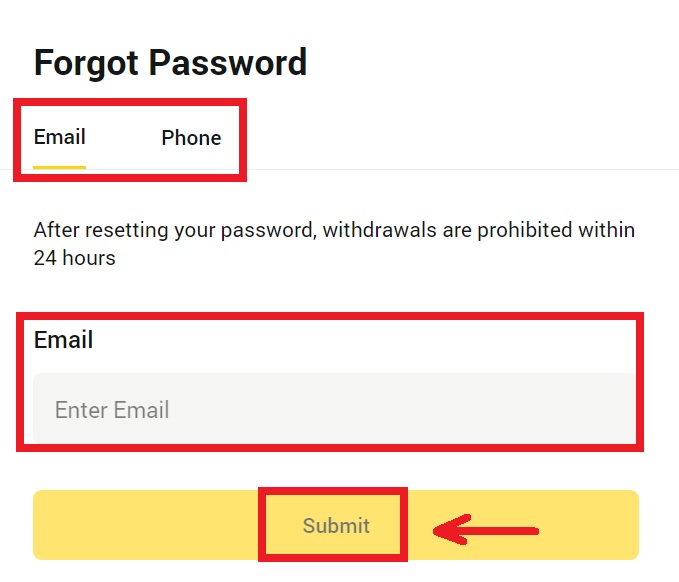
4. Enter the verification code you received in your email or SMS, and click [Confirm] to continue.
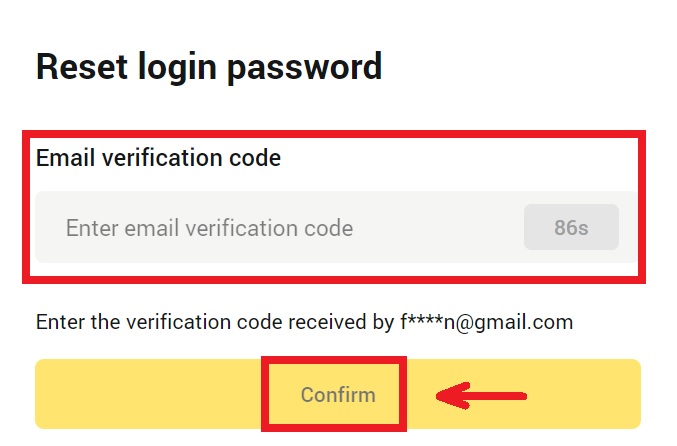
5. Enter your new password and click [Submit].
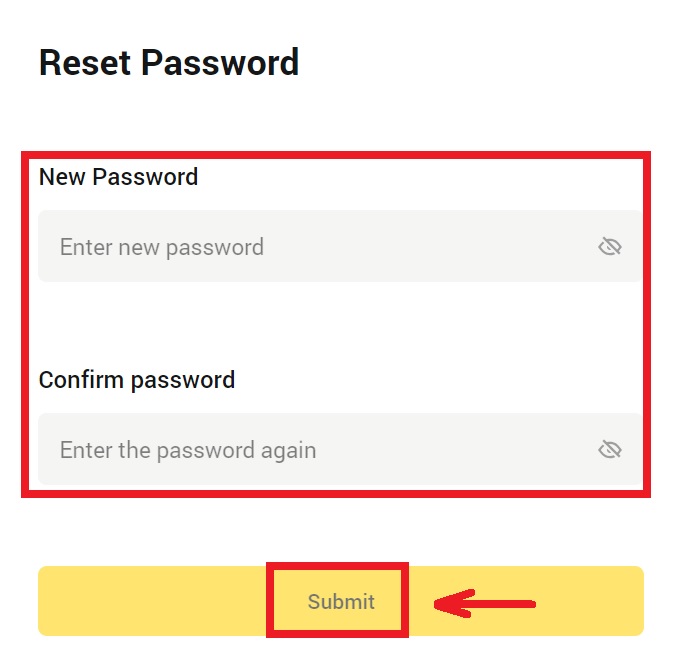
6. After your password is successfully reseted, the site will direct you back to the Login page. Log in with your new password and you’re good to go.
Frequently Asked Questions (FAQs)
How Do I Bind Google Authenticator?
1. Click on your avatar - [Account and Security] and turn on [Google Authenticator].
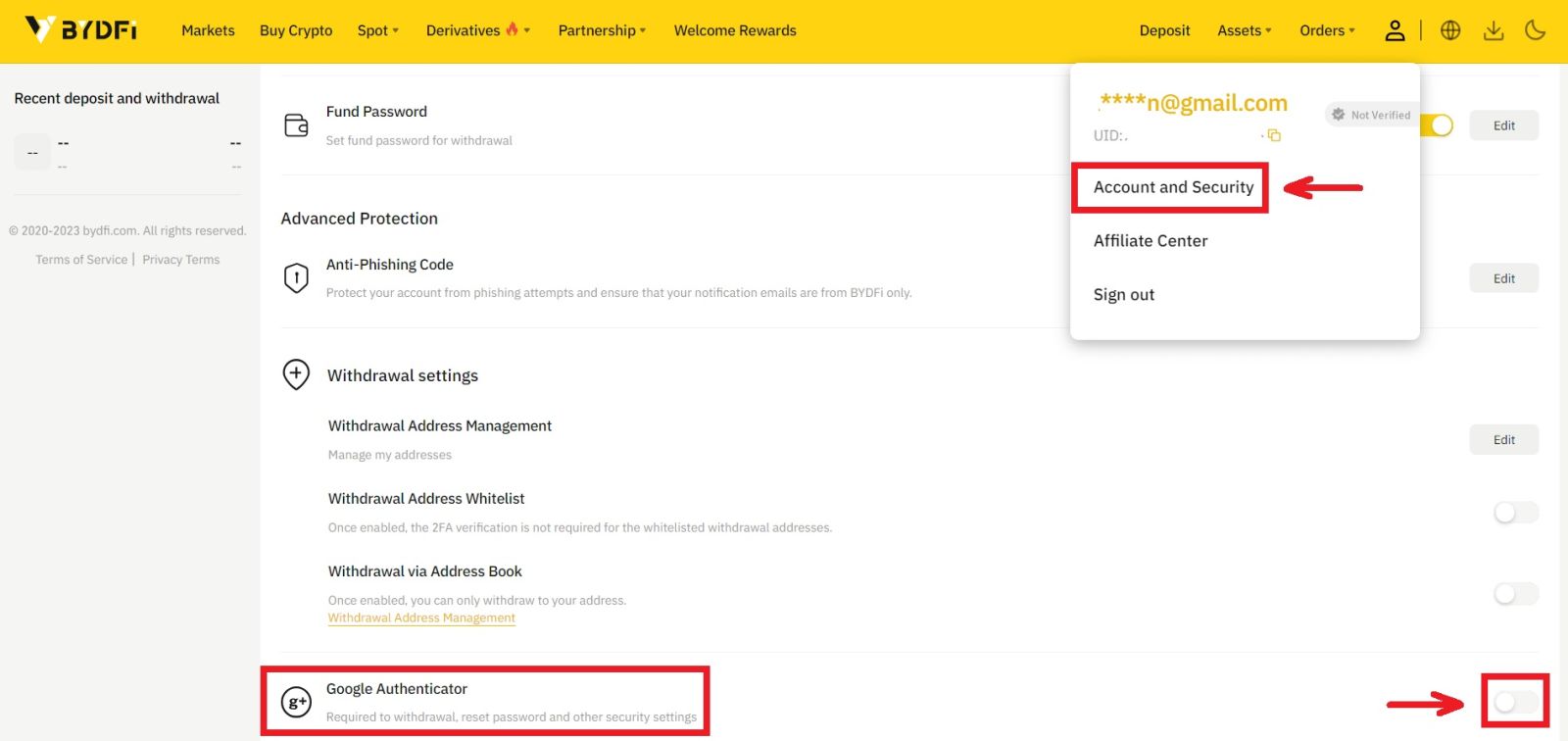
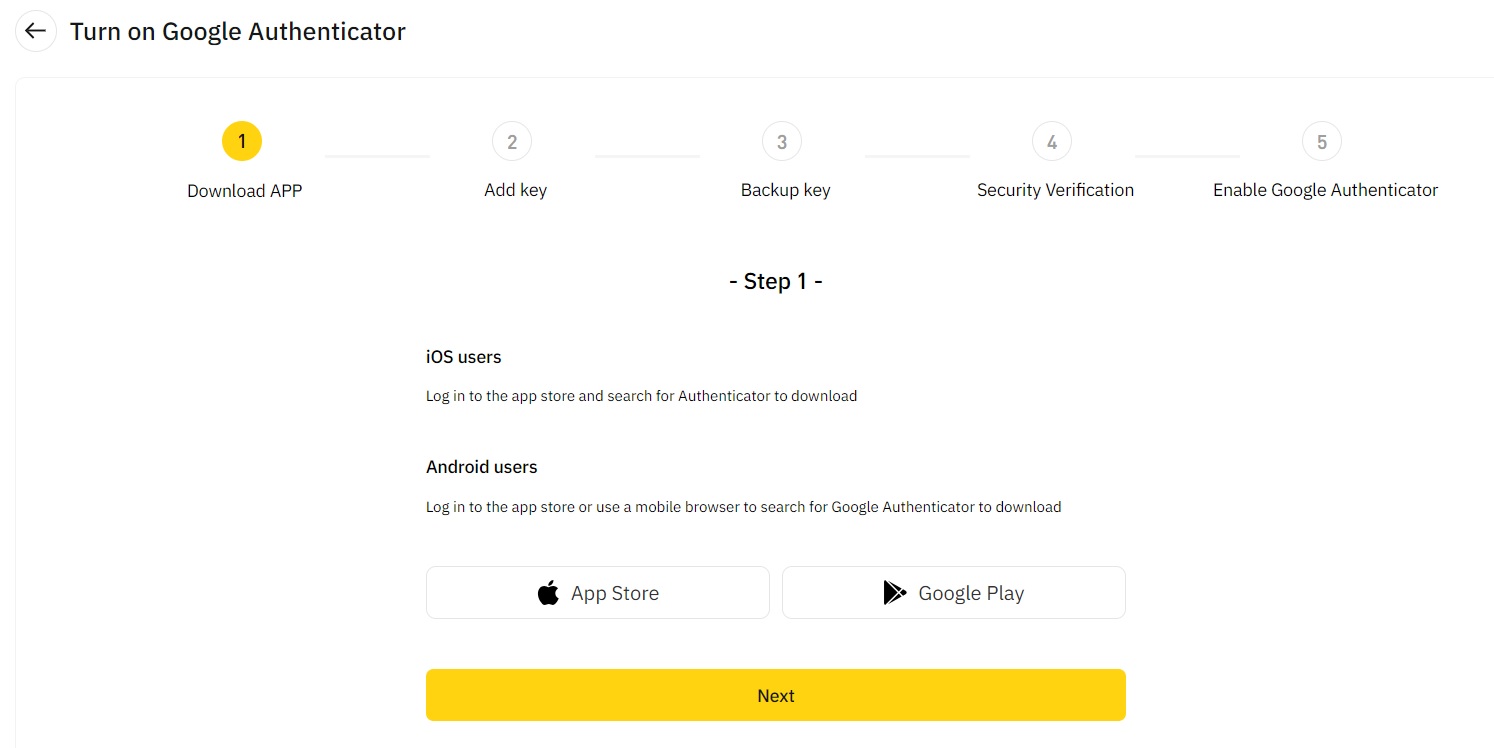
2. Click [Next] and follow the instructions. Please write down the backup key on paper. If you accidentally lose your phone, the backup key can help you reactivate your Google Authenticator. It usually takes three working days to reactivate your Google Authenticator.
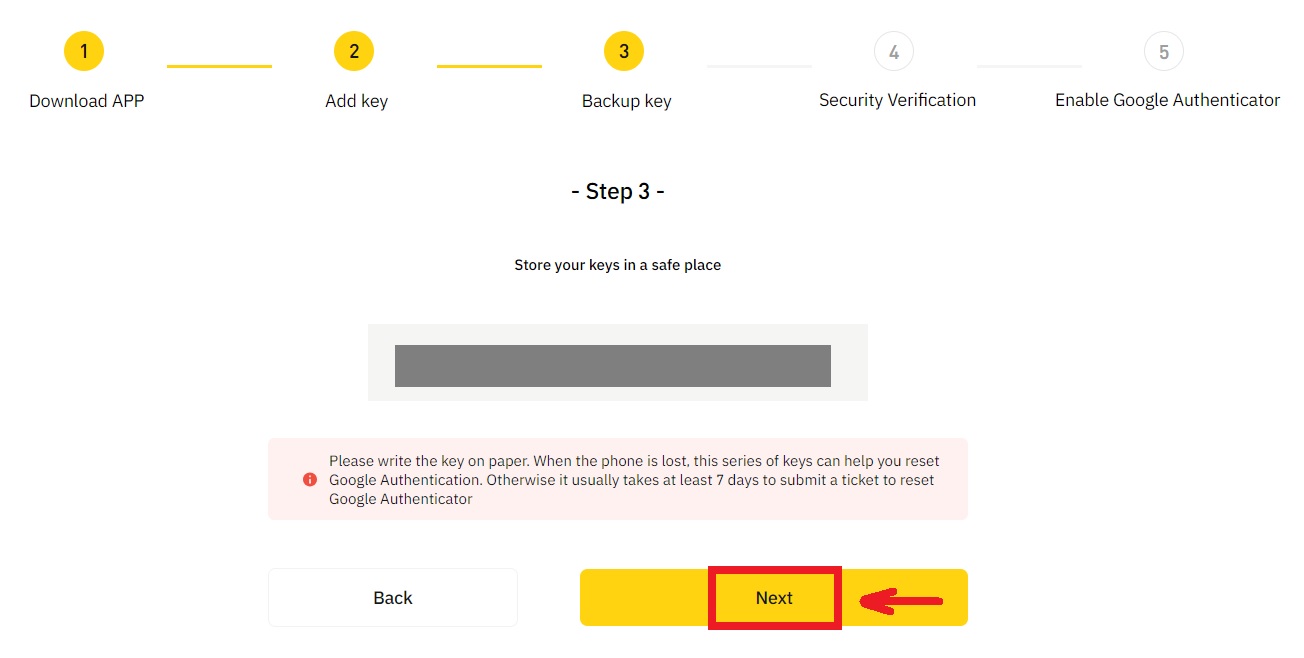
3. Enter the SMS code, email verification code, and Google Authenticator code as instructed. Click [Confirm] to complete setting up your Google Authenticator.
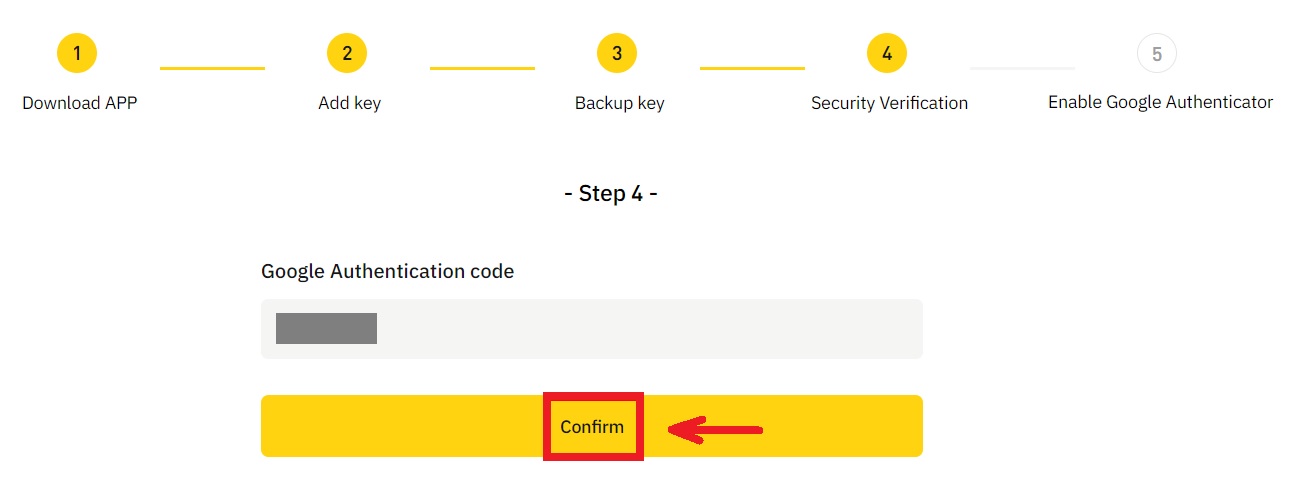
What may cause an account to be risk controlled by the system?
In order to protect your funds, keep your account safe and comply with local laws, we will suspend your account if any of the following suspicious behavior occurs.
- The IP is from an unsupported country or region;
- You have frequently logged into multiple accounts on a single device;
- Your country/region of identification does not match your daily activity;
- You register accounts in bulk in order to participate in activities;
- The account is suspected of violating the law and has been suspended due to a request from a judicial authority for investigation;
- Frequent large withdrawals from an account within a short period of time;
- The account is operated by a suspicious device or IP, and there is a risk of unauthorized use;
- Other risk control reasons.
How to release the system risk control?
Contact our customer service team and follow the specified procedures to unlock your account. The platform will review your account within 3 to 7 working days, so please be patient.
In addition, please change your password in time and make sure that your mailbox, cell phone or Google Authenticator and other secure authentication methods can only be accessed by yourself.
Please note that risk control unlocking requires sufficient supporting documentation to ensure your ownership of your account. If you are unable to provide documentation, submit non-compliant documentation, or do not meet the cause of action, you will not receive prompt support.
How to Withdraw from BYDFi
How to Sell Crypto through Cash Conversion
Sell Crypto through Cash conversion on BYDFi (Web)
1. Log in to your BYDFi account and click [Buy Crypto].
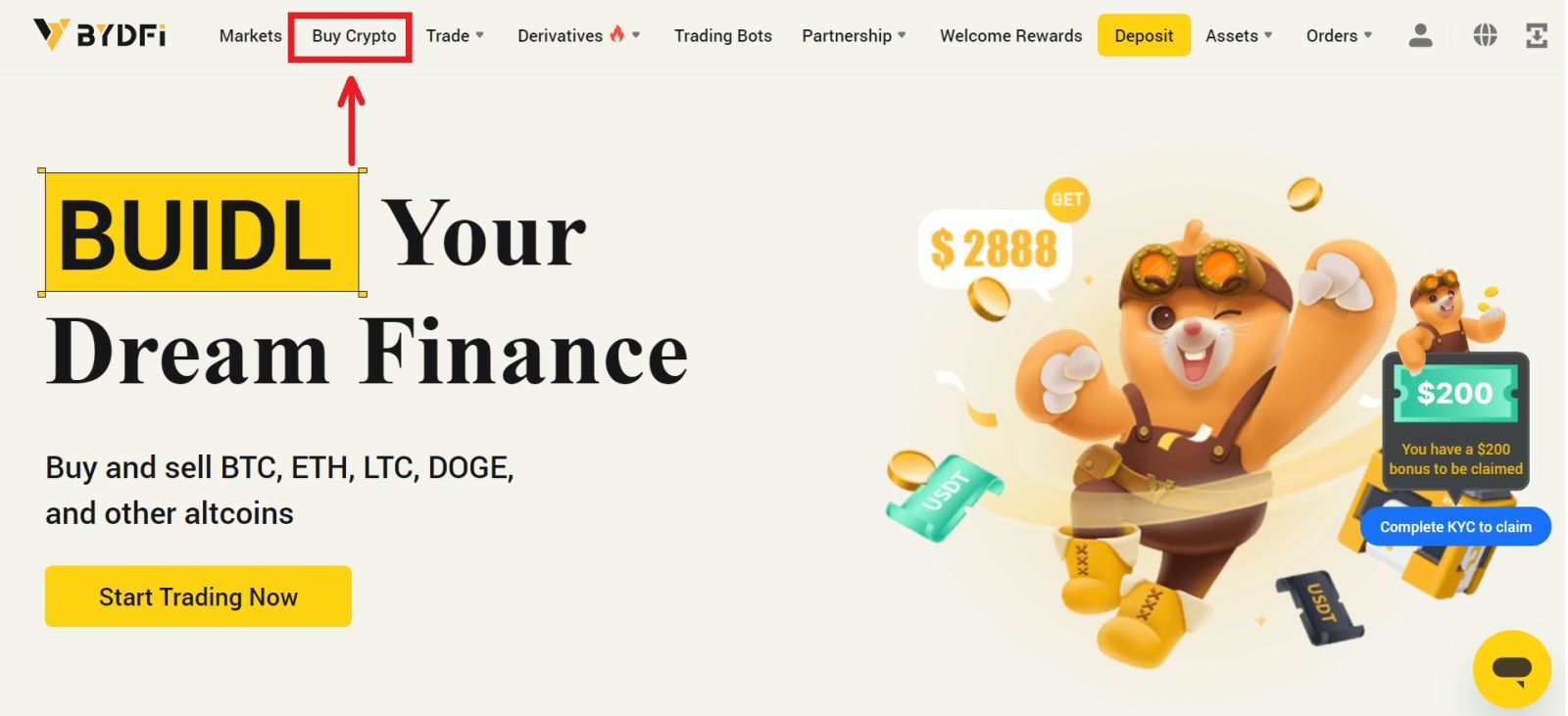 2. Click [Sell]. Select the fiat currency and the amount you want to sell. Choose your preferred payment method then click [Search].
2. Click [Sell]. Select the fiat currency and the amount you want to sell. Choose your preferred payment method then click [Search].
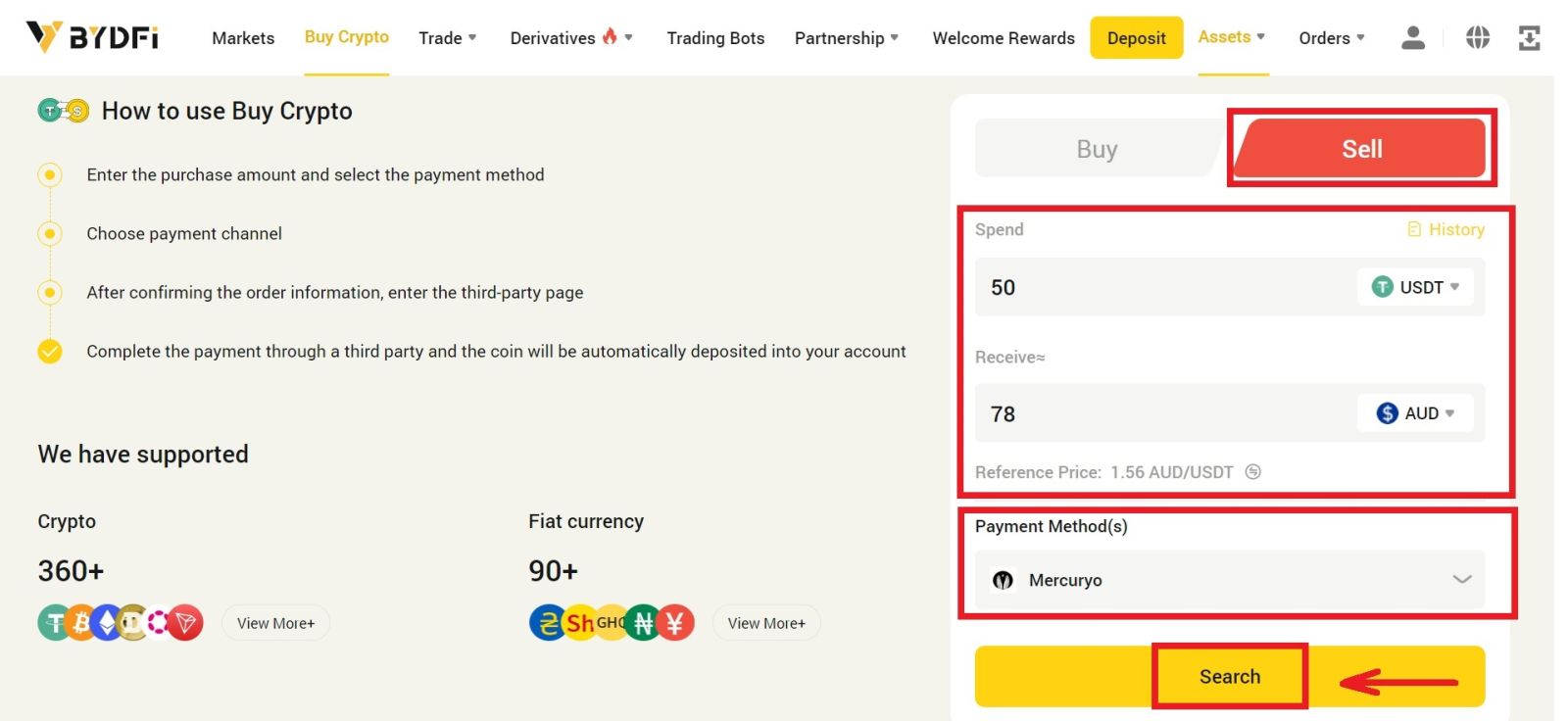 3. You will be redirected to the third-party website, in this example we will use Mercuryo. Click [Sell].
3. You will be redirected to the third-party website, in this example we will use Mercuryo. Click [Sell].
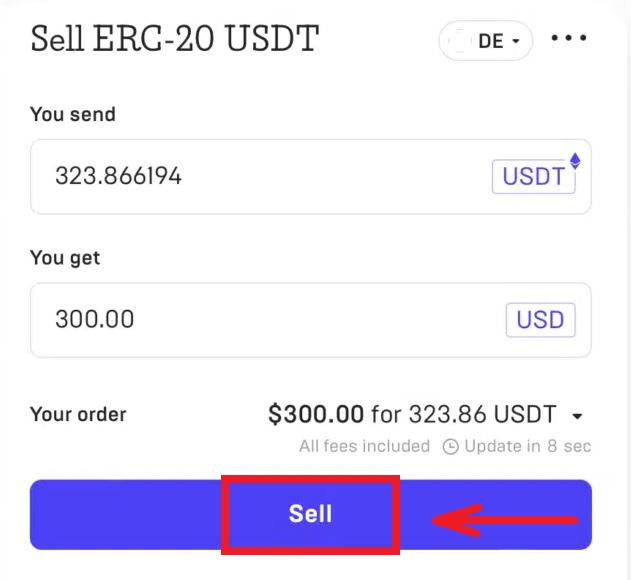
4. Fill in your card details and click [Continue].
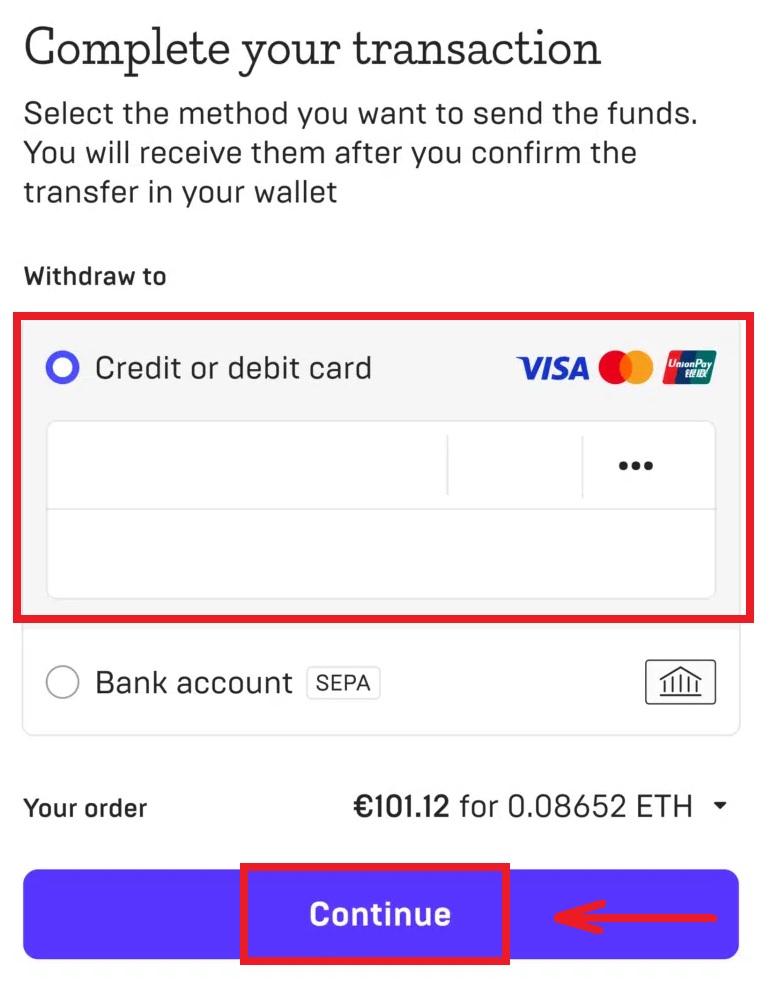
5. Check the payment details and confirm your order.
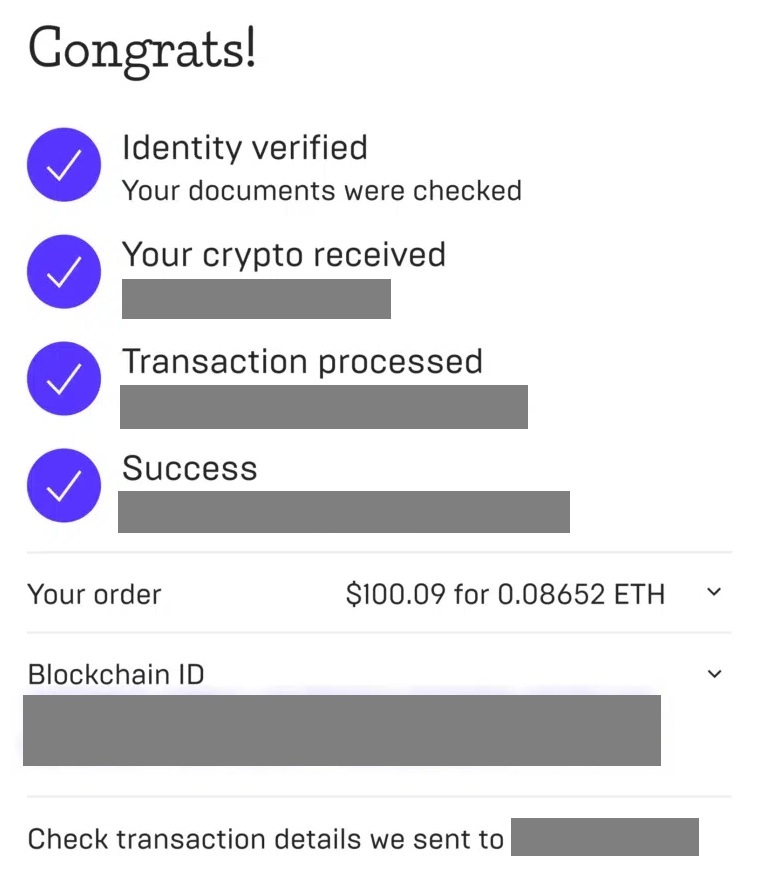
Sell Crypto through Cash conversion on BYDFi (App)
1. Log in to your BYDFi App and click [Add funds] - [Buy Crypto].
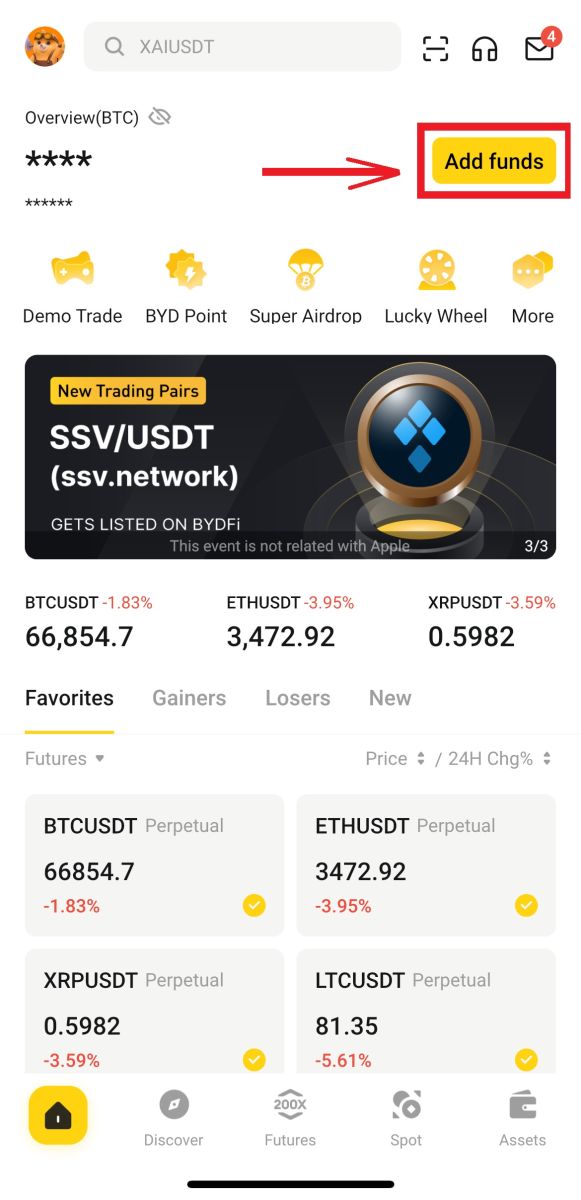
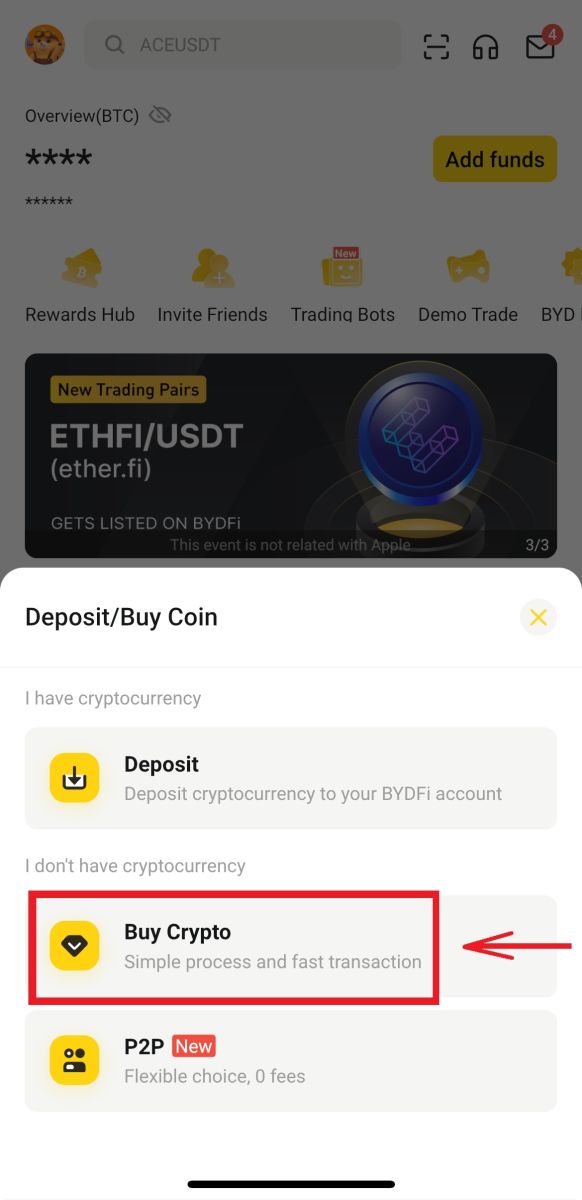
2. Tap [Sell]. Then select the crypto and the amount you want to sell and hit [Next]. Choose your preferred payment method and click [Use BTC Sell].
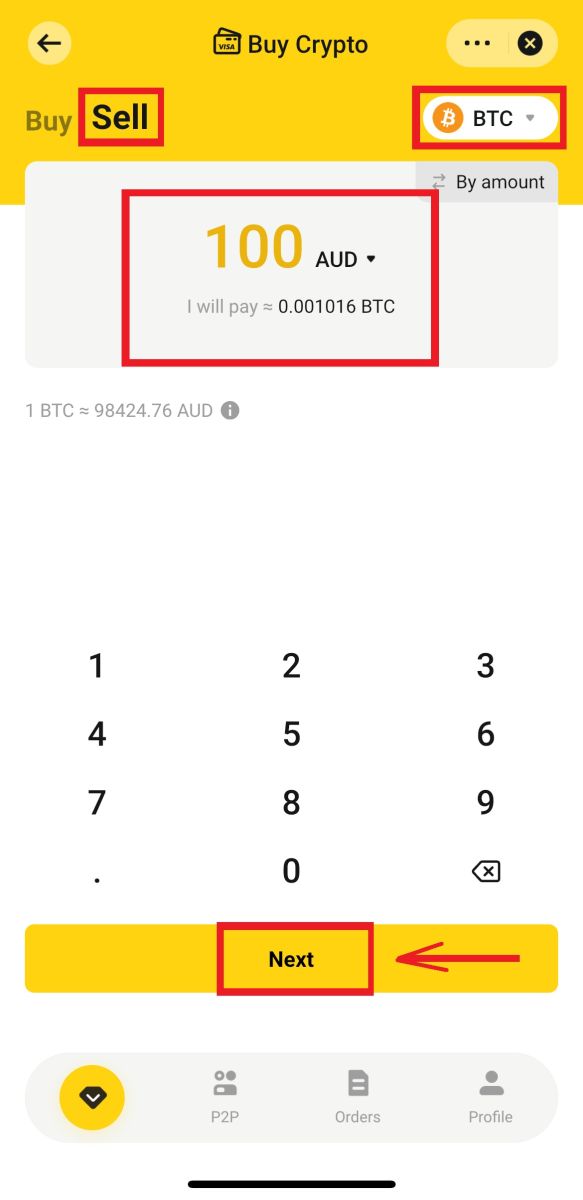
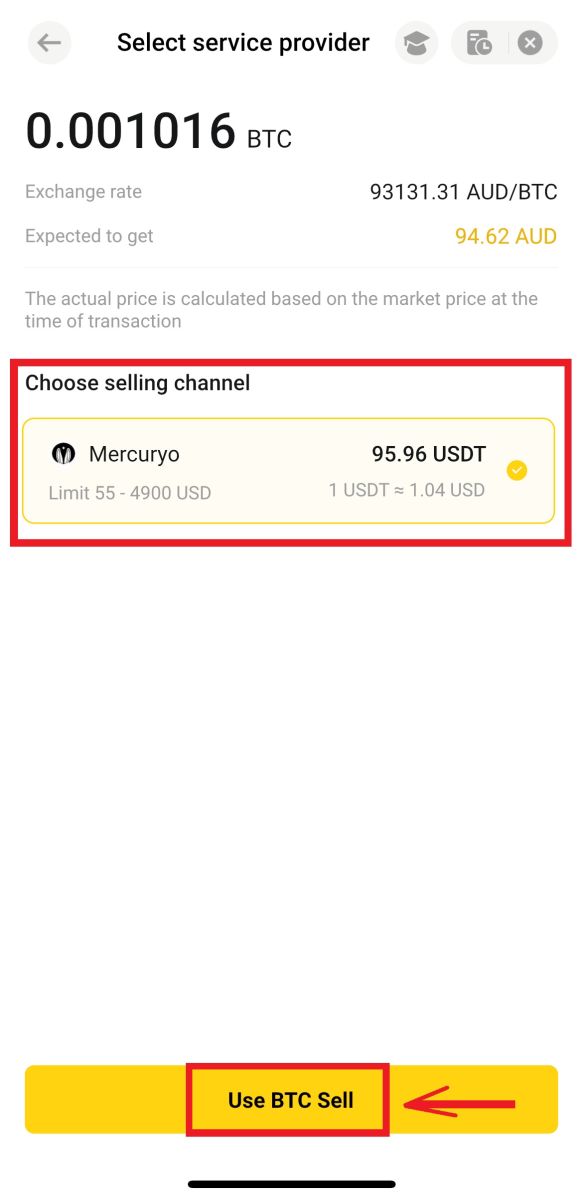
3. You will be redirected to the third-party website. Fill in your card details and confirm your order.
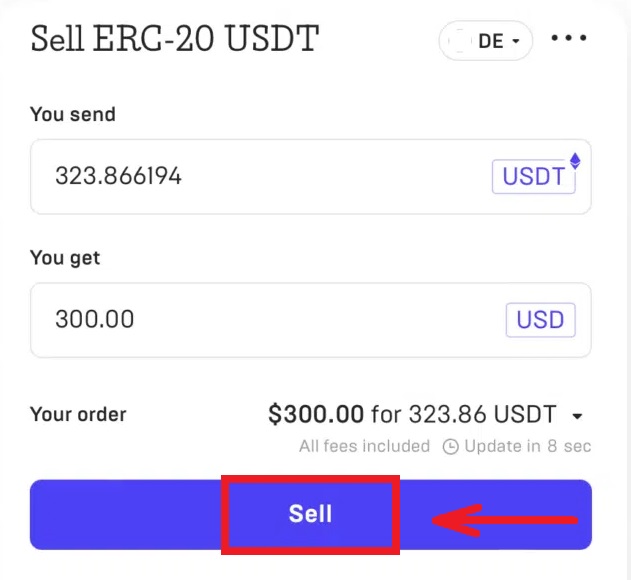
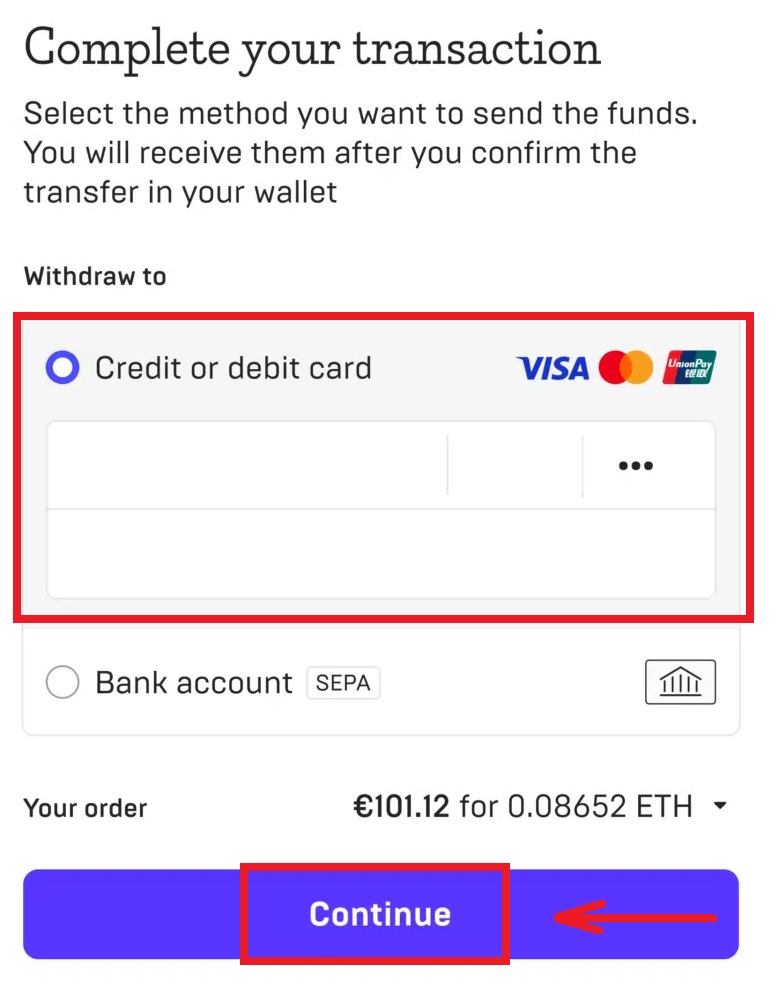
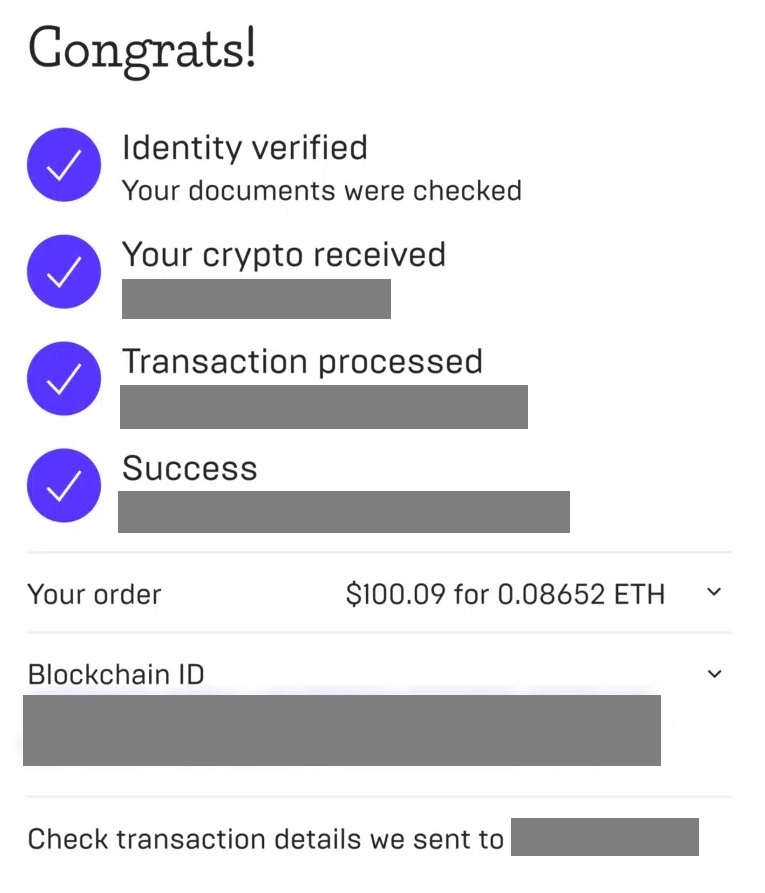
How to Withdraw Crypto from BYDFi
Withdraw Crypto on BYDFi (Web)
1. Log into your BYDFi account, click [Assets] - [Withdraw].
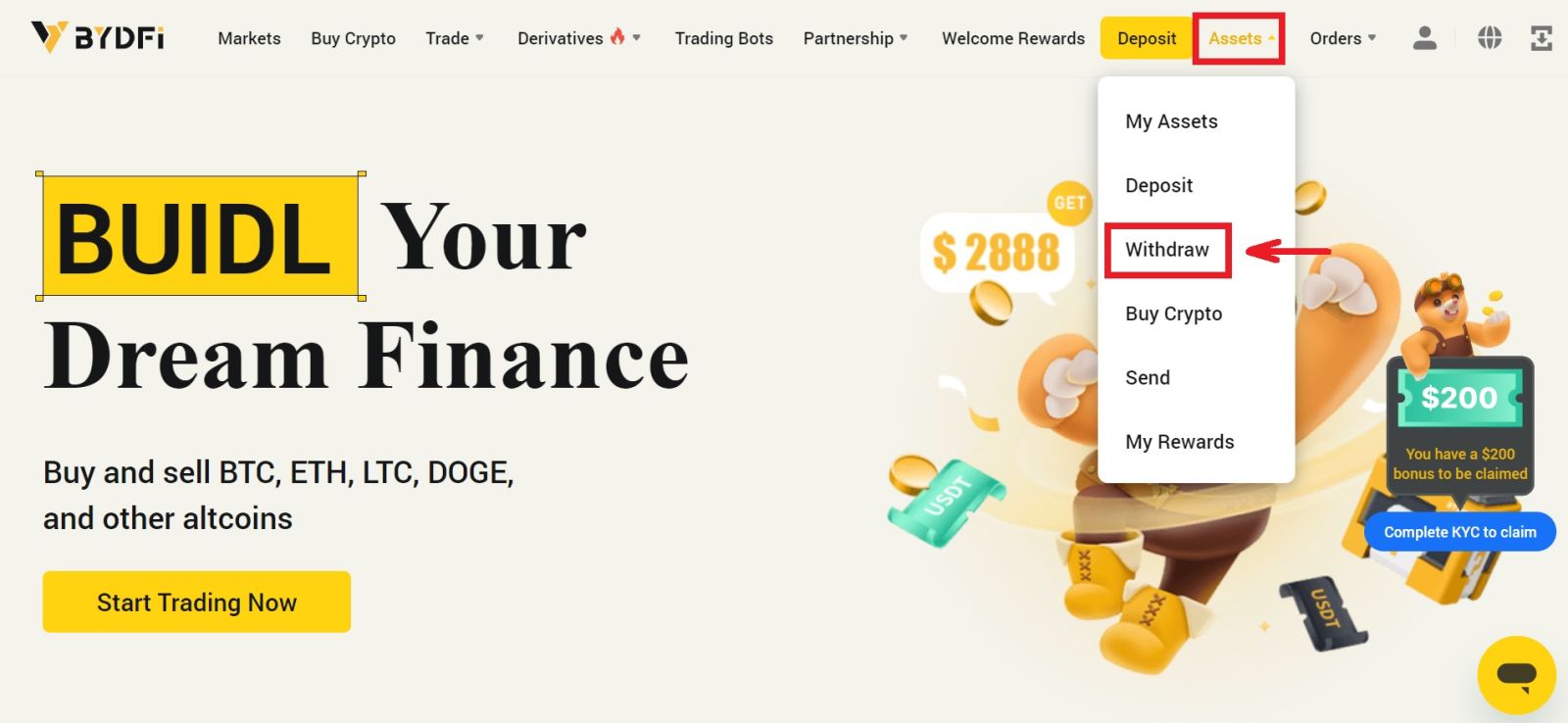
2. Select or search the crypto you would like to withdraw, enter [Address], [Amount], and [Fund Password], and click on [Withdraw] to complete the withdrawal process.
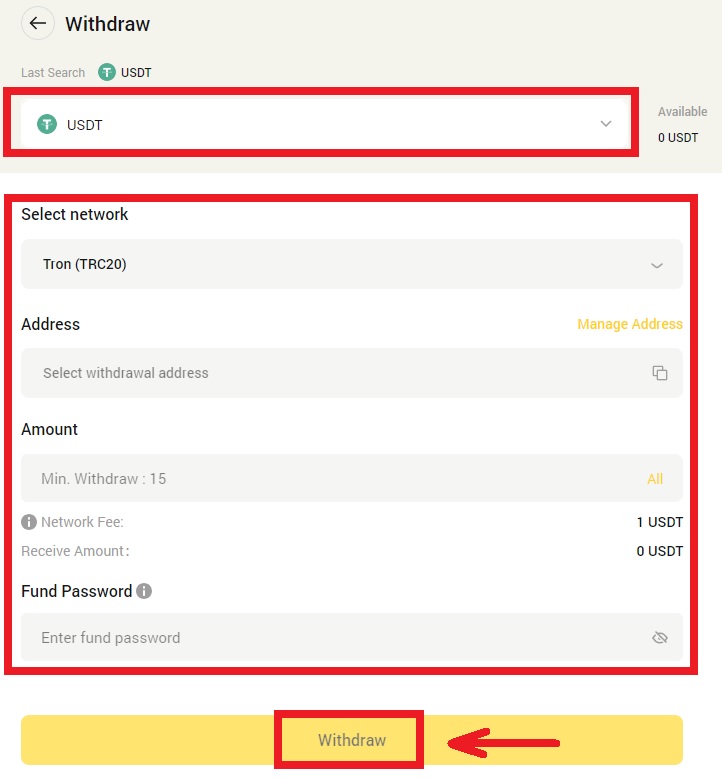
3. Verify with your email then click [Confirm].
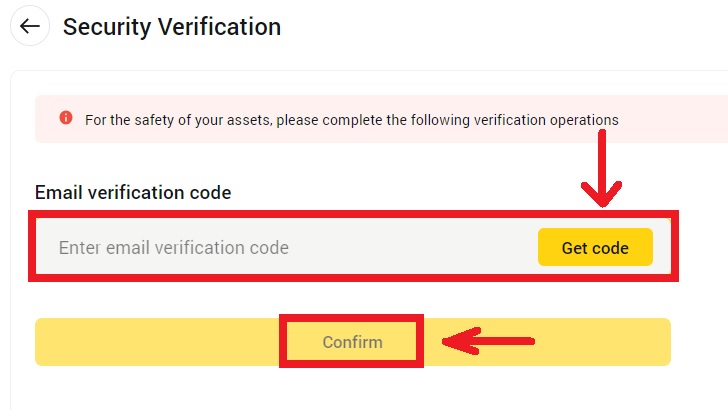
Withdraw Crypto on BYDFi (App)
1. Open your BYDFi app, go to [Assets] - [Withdraw].
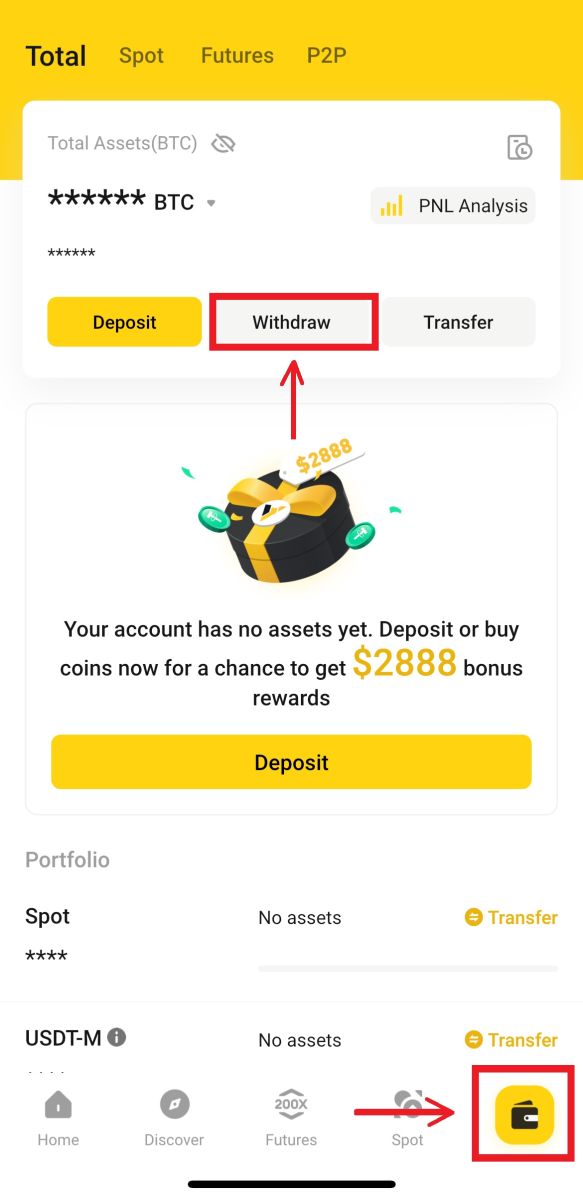
2. Select or search the crypto you would like to withdraw, enter [Address], [Amount], and [Fund Password], and click on [Confirm] to complete the withdrawal process.
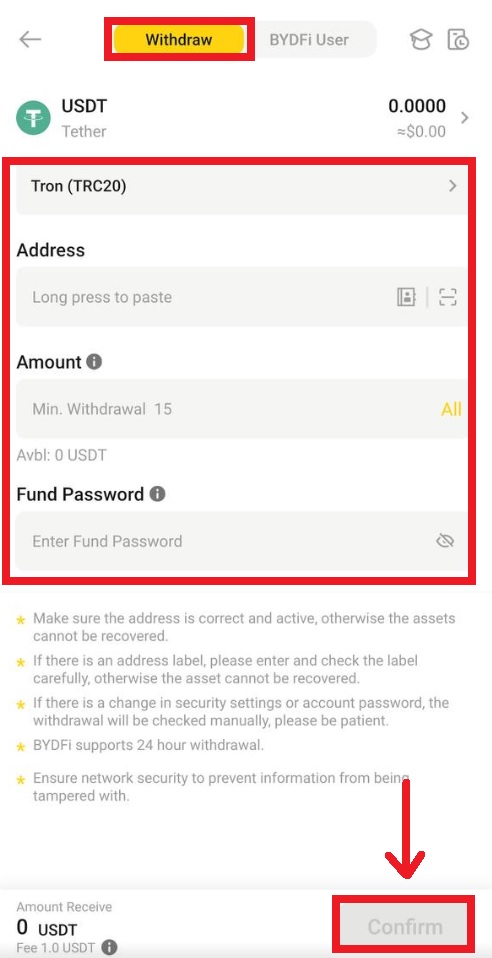
3. Verify with your email then click [Confirm].
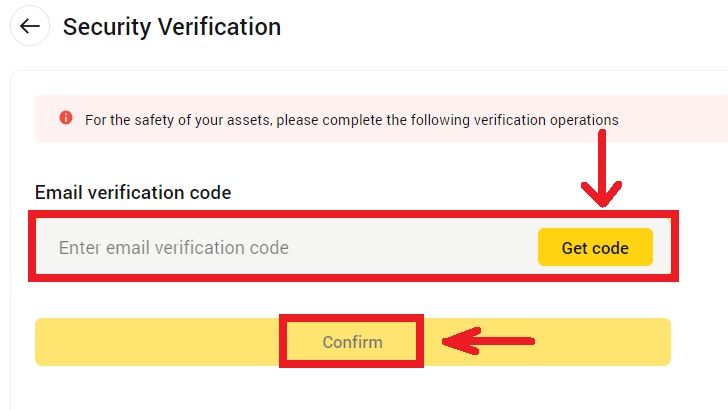
How to Sell Crypto on BYDFi P2P
BYDFi P2P is currently only available on the app. Please update to the latest version to access it.
1. Open BYDFi App, click [Add Funds] - [P2P transaction].
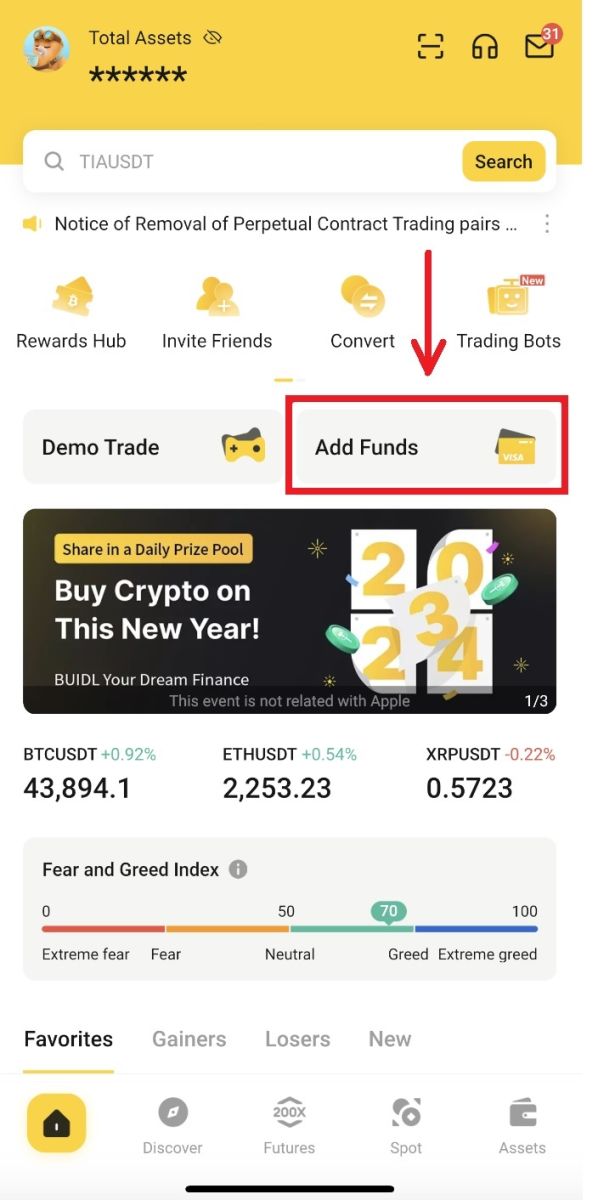
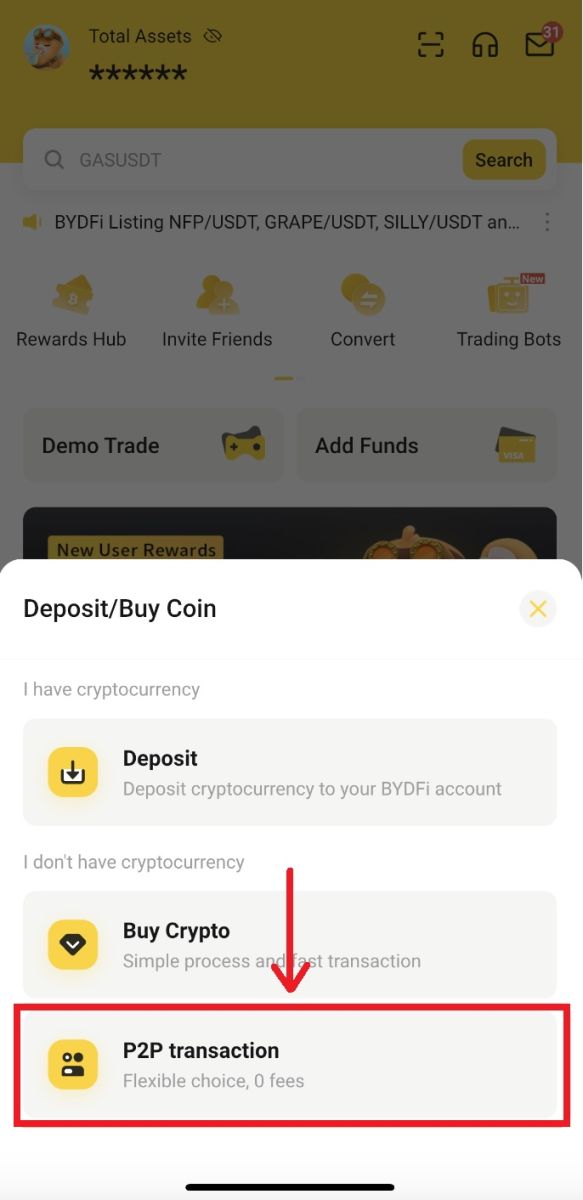
2. Select a tradable buyer, fill in the required digital assets by amount or quantity. Click [0FeesSellUSDT]
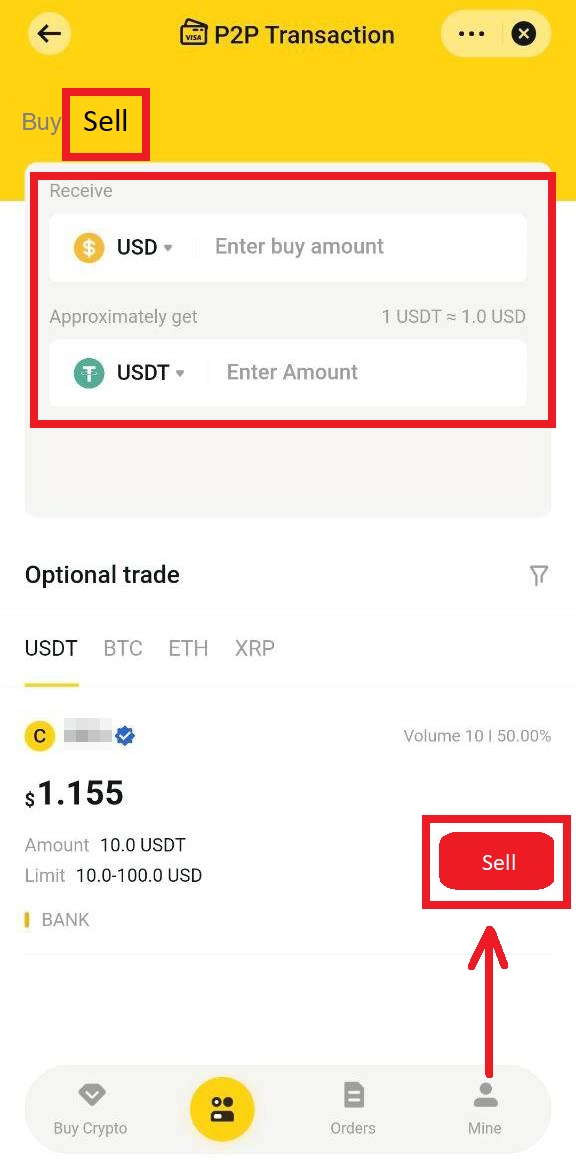
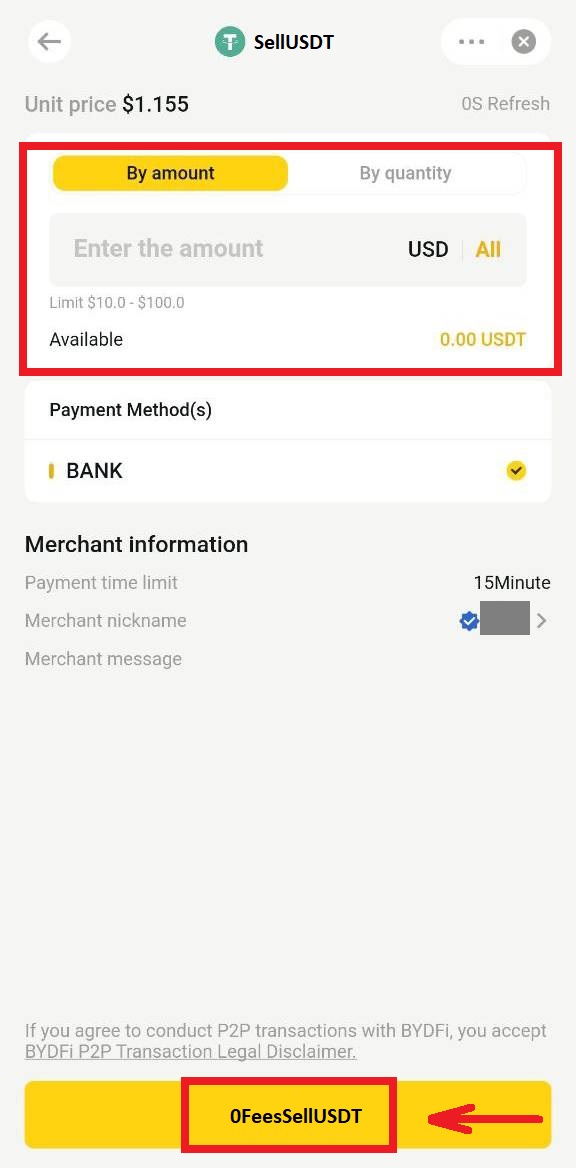
3. After the order is generated, wait for the buyer to complete the order and click [Release crypto].
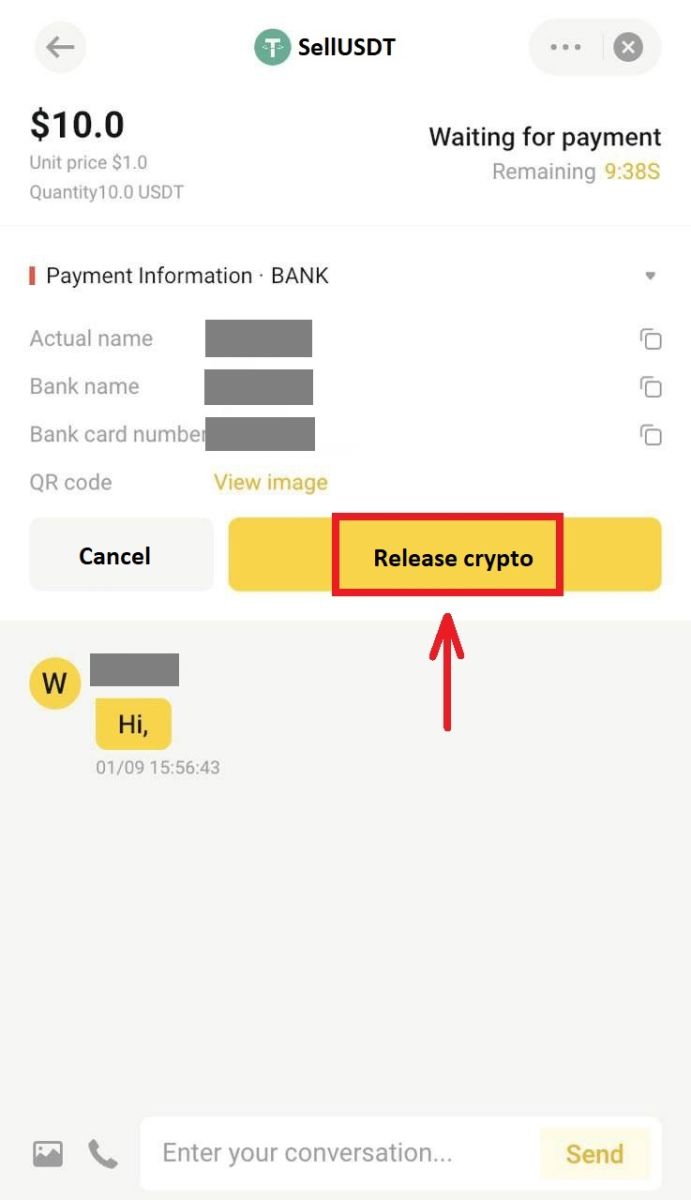
Frequently Asked Questions (FAQs)
Why hasn’t my withdrawal arrived in the account?
Withdrawal is divided into three steps: withdrawal - block confirmation - crediting.
- If the withdrawal status is "Successful", it means that the transfer processing of BYDFi has been completed. You can copy the transaction ID (TXID) to the corresponding block browser to check the progress of the withdrawal.
- If the blockchain shows "not confirmed", please wait patiently until the blockchain is confirmed. If the blockchain is "confirmed", but the payment is delayed, please contact the receiving platform to assist you in the payment.
Common Reasons for Withdrawal Failure
Generally speaking, there are several reasons for the failure of withdrawal:
- Wrong address
- No Tag or Memo filled in
- Wrong Tag or Memo filled in
- Network delay, etc.
Checking method: You can check the specific reasons on the withdrawal page , check whether the address copy is complete, whether the corresponding currency and the selected chain are correct, and whether there are special characters or space keys.
If the reason is not mentioned above, the withdrawal will be returned to the account after failure. If the withdrawal has not been processed for more than 1 hour, you can submit a request or contact our online customer service for handling.
Do I have to verify KYC?
In general, users who have not completed KYC can still withdraw coins, but the amount is different from those who have completed KYC. However, if the risk control is triggered, the withdrawal can only be made after completing KYC.
- Unverified Users: 1.5 BTC per day
- Verified Users: 6 BTC per day.
Where I can see Withdrawal History
Go to [Assets] - [Withdraw], slide the page to the bottom.